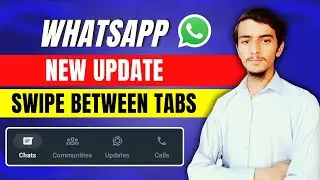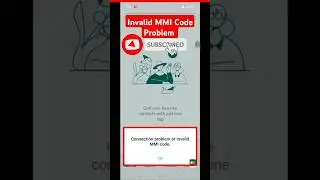How to Post YouTube videos to Steam (2025)
In this video, I will show you how to add your YouTube gaming videos to Steam.
0:00 Introduction
0:30 Connecting Steam to YouTube
0:50 Adding a video to Steam
1:20 Where your video can be seen
1:50 When to expect to see your video on Steam
To post a video on Steam, you can follow these steps:
Open the Steam client on your computer.
Click on the "Community" button in the top navigation bar.
Click on "Videos"
Click on the "Upload" button in the top right corner.
Select the video you want to upload from your computer.
Fill in the details of the video, such as the title, description, and thumbnail.
Click on the "Publish" button to upload the video to Steam.
It's important to note that Steam has some restrictions on the types of videos that can be uploaded, such as a 15-minute time limit, and files should be in mp4 format. Also, the video should not be offensive or violate any of Steam's terms of service.
Additionally, you can also share your video on Steam's community by posting it in a group, on your profile, or in the discussion forum.