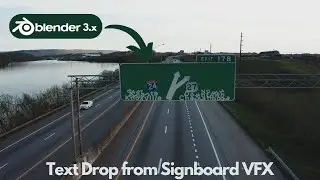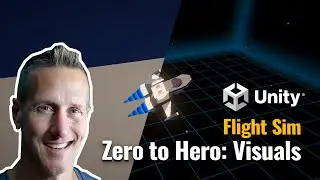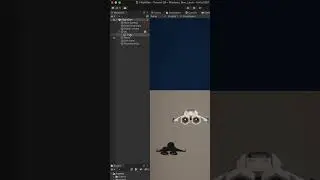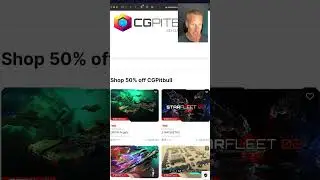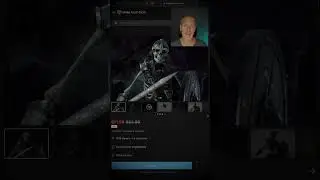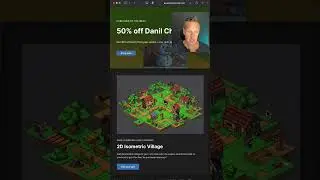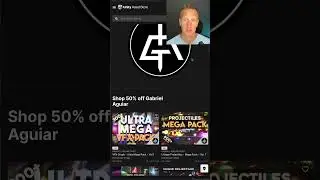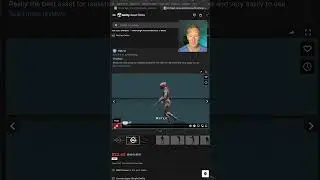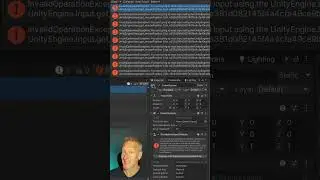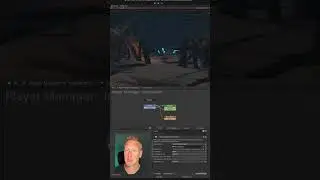Unity Playmaker - 3rd Person UI Dialogue Box for the Game
In this Unity 3rd Person tutorial, I'll be showing setting up a base UI dialogue box for the game that any game object will be able to use. I'll set up the dialogue box, then set up global variables that the fsm will pull information from as well as a close dialogue button. Lots of info here and we will use this in the next video as well.
► Download Playmaker at https://bit.ly/3dV8JzC
► Download Unity at https://unity.com
Chapters:
00:00 Introduction
00:35 Adding graphics for our dialogue box
02:21 Creating the UI Dialogue box text and images
05:56 Updating Event System for New Input System
06:28 Creating a Dialogue manager Playmaker FSM
07:05 Creating Global Transitions for Open and Close Dialogue
07:50 Setting TextMeshPro String update form Global Variable
08:37 Setting the Sprite image for the UI from a Global Variable
09:00 Activating the Dialogue box UI with Activate Game Object action
09:25 Adding a Close button for Dialogue box
09:54 Adding Input Action to Close Dialogue Box
10:58 Setting up our Close Dialogue actions
11:44 Conclusion
🚀 Download Trixel Rocket for free on App Store at: https://apple.co/31s4gzt
👉🏼 To Sign up for email updates on my latest tutorials and game progress.
https://sendfox.com/bliz
···
♥ Subscribe to my channel: https://bit.ly/31wL83n
👕 T-shirts! https://bit.ly/2CYvdBl
● Website: http://bliz.studio/
● Twitter: / blizstudio
● Instagram: / blizstudio
● Facebook: / blizstudiogames
···
► All content by Bliz Studio is 100% free. I believe that education should be available for everyone. Any support is truly appreciated so I can keep on making content free of charge.
···
♪ "Once Was" by Kwon @ Youtube