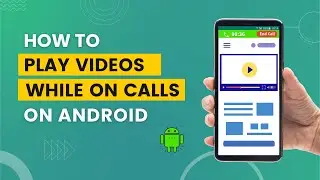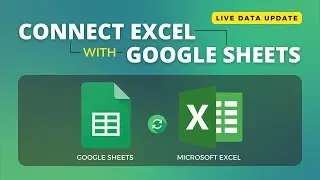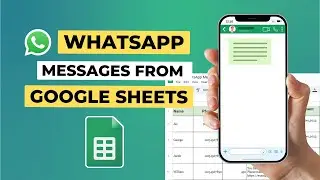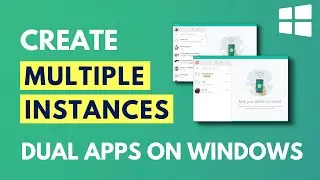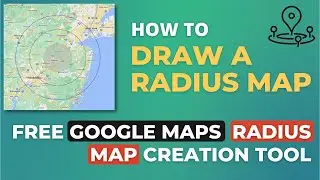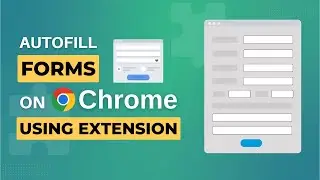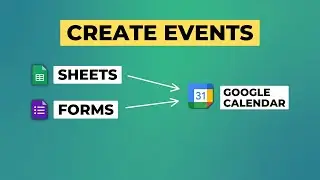How to Send Encrypted Emails in Gmail | Send Secure Emails with Gmail Confidential Mode
Sending encrypted emails in Gmail provides an extra level of security and privacy for your sensitive communications. It's easy to enable message encryption within Gmail's interface when composing a new email.
In this video, I will show you how to send an encrypted email in Gmail, and you will see how it looks when the recipient receives the email. The encrypted emails from Gmail work when you send them to non-Gmail accounts. The encryption works all the time.
Click the lock icon, which says 'Toggle Confidential mode,' in the bottom toolbar of the compose window. This will open a new window where you need to set the expiry date. Encryption emails in Gmail must have an expiry date.
When sending the email, you must provide the recipient's phone number. This is required so only that person can view the email content by verifying themself with the passcode from Google. Gmail will send a passcode to the phone number when the person wants to read the email.
Encryption prevents unauthorized access to your email even if other people have access to the recipient's mailbox. So, if you need to email confidential personal information, sensitive work documents, private media, or anything else you want to keep extra secure, enable encryption in Gmail.
When you send secure emails to a non-Gmail account like Outlook or Yahoo Mail, it opens the email content in a new tab in 'Gmail Confidential mode,’ which verifies the encryption.
Chapters:
0:00 Intro
0:13 Compost an email
0:47 Toggle confidential mode
1:21 Encrypt with mobile number verification
1:48 How to read the encrypted email
3:00 Send secure email to non-Gmail account
3:44 Upcoming video on Email Encryption
Subscribe to the channel:
/ @technologiate
Follow and engage on social media:
Facebook: / technologiate
Instagram: / technologiate
#SecureEmail #Gmail #EmailEncryption