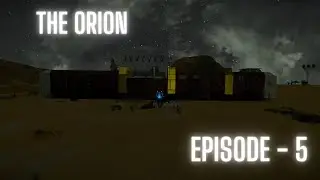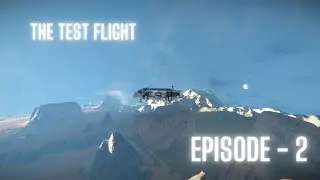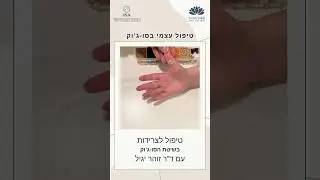How to Install Homebrew on Mac OS
In this video you will learn how to install Homebrew on Mac OS. NOTE: if you are using a Mac M1 Processor, please install iTerm, and then run iTerm in Rosetta mode in order to follow this tutorial.
These are the steps to install homebrew on Mac OS:
1. Got to brew.sh
2. Open your terminal. If using an M1 or M2, install iTerm and open in Rosetta mode.
2. Paste this command into your terminal. /bin/bash -c "$(curl -fsSL https://raw.githubusercontent.com/Hom...)"
3. You can now install via brew install package-name
4. If your system doesn't recognize the "brew" command. Try restarting your terminal first. If this doesn't work, add brew to path via:
Get path to brew with command: which brew
Open .bash_profile with command: nano ~/.bash_profile
Add the path: export PATH="PATH_TO_BREW/bin:$PATH"
Close the editor and restart your terminal.
If you have any questions, leave a comment down below. Thanks for watching!
Get a free stock when you open a free account on Robinhood (up to $216.28)!
https://join.robinhood.com/nicholm12649