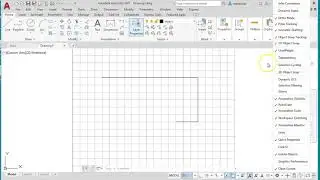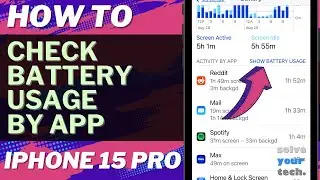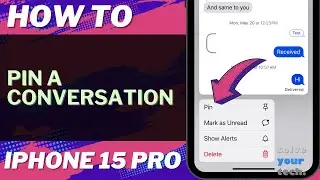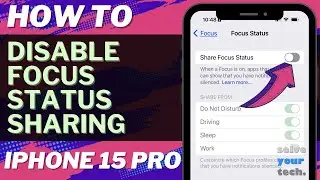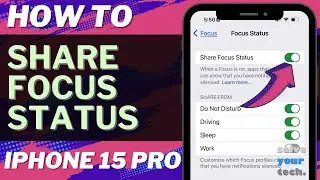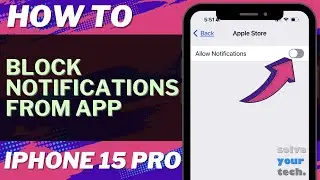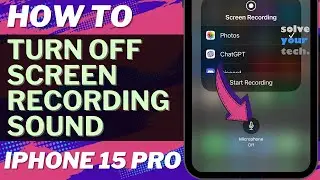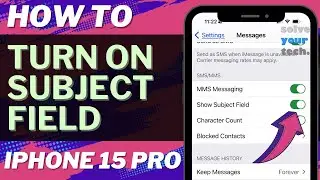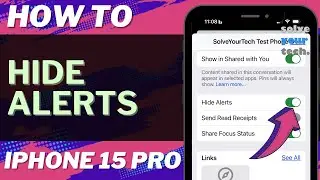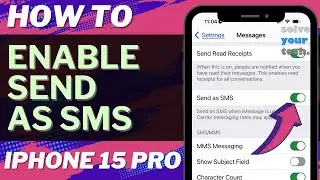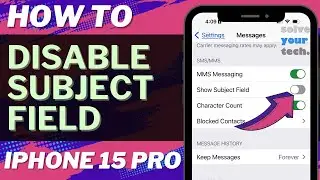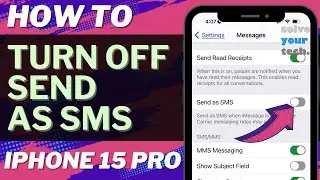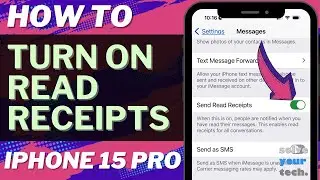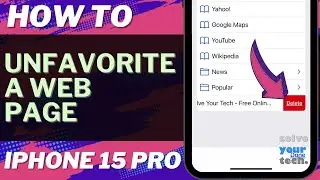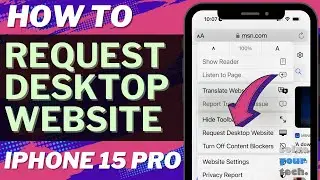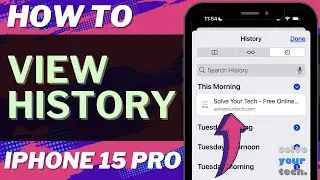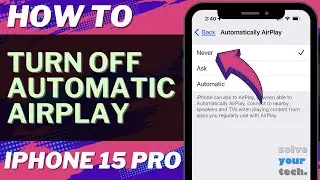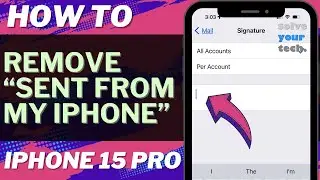How to Clear History in Firefox on iPhone
This video will show you how to clear history in Firefox on iPhone. Once you have completed these steps, you will know how to delete your browsing history and data from the Mozilla Firefox iPhone app.
You can delete your IPhone Firefox history with the following steps:
1. Open Firefox.
2. Tap the three lines at the bottom-right.
3. Choose Settings.
4. Select Data Management.
5. Tap Clear Private Data.
6. Touch OK to confirm.
Note that using this option will only delete history and data from Firefox. It won’t affect your browsing data in any other browsers, like Chrome or Safari.
The steps in this guide were performed on an iPhone 14 in the iOS 17 operating system, but work on many other iPhone models as well, such as the iPhone 11, iPhone 12, iPhone 13, and iPhone 15.
00:00 Introduction
00:15 How to Clear History in Firefox on iPhone
01:00 Outro
Related Questions and Issues This Video Can Help With:
How to Clear History in Firefox on iPhone Mini
How to Clear History in Firefox on iPhone Plus
How to Clear History in Firefox on iPhone Pro
How to Clear History in Firefox on iPhone Pro Max
#solveyourtech #apple #iphone #ios #howtoiphone #iphonetips #iphonetricks #iphonetipsandtricks #clearhistoryfirefoxiphone #iphoneclearhistoryfirefox#howtoclearhistoryinfirefoxoniphone
Be sure to like this video and subscribe to our channel!
You can connect with us on our other social media accounts, too:
Facebook - / solveyourtech
Twitter - / solveyourtech
Instagram - / solveyourtech
Pinterest - / solveyourtech
Linkedin - / solve-your-tech
SolveYourTech was founded in 2012 with the aim of providing how-to guides and tutorials that help people with problems on their phones, computers, and apps.
Since then, we have created thousands of guides focused on that goal. If you are looking for help with your smartphone, PC, or an application that you are using, then visit https://www.solveyourtech.com