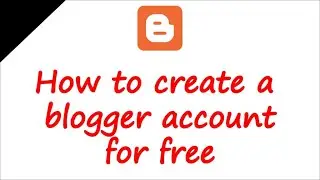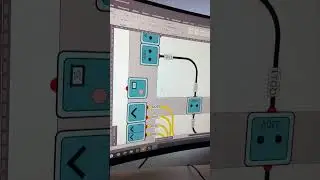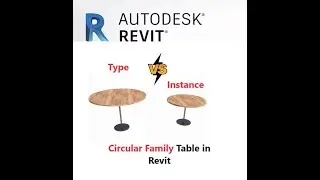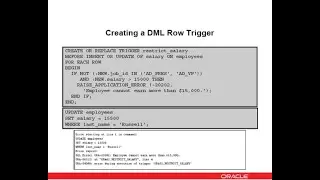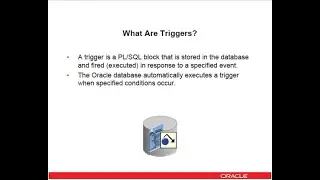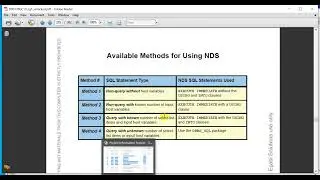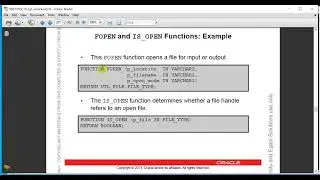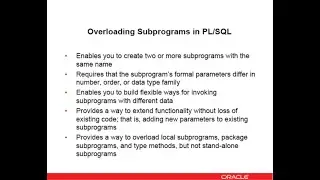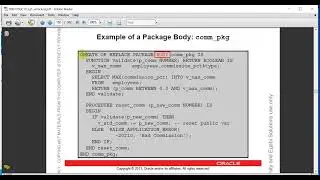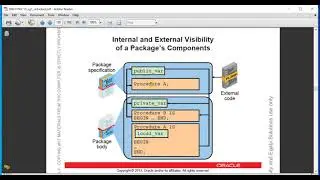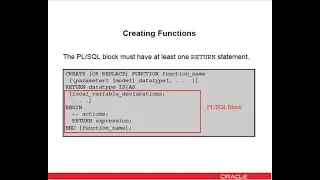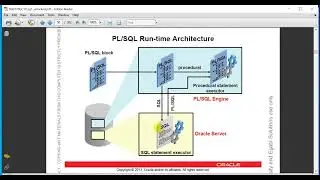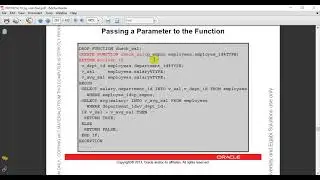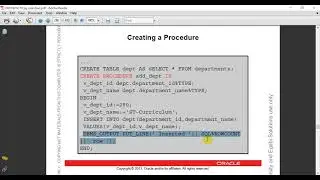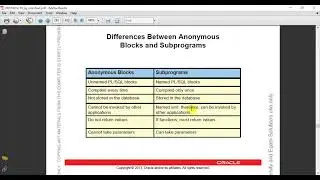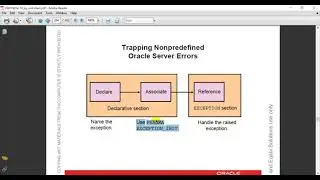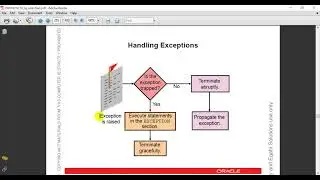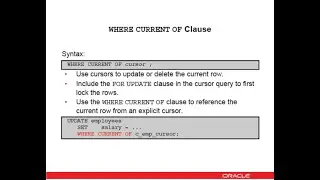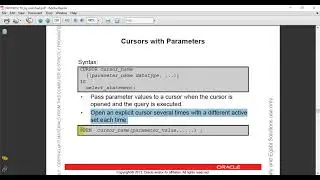SQL Developer: How to install and configure SQL Developer 18.2 on windows
How to install Oracle SQL Developer in Windows 7
Oracle 11g Express & SQL Developer Install
How to Download and Install Oracle SqlDeveloper
Install and Configure Oracle SQL Developer on Windows
Follow me:
/ munir.du
/ munir_du
/ md-munir-hussain
Contact me:
[email protected]
How to configure SQL Developer on windows
-----------------------------------------------------------------------
Oracle SQL Developer is a free integrated development environment that simplifies the development and management of Oracle Database in both traditional and Cloud deployments. SQL Developer offers complete end-to-end development of your PL/SQL applications, a worksheet for running queries and scripts, a DBA console for managing the database, a reports interface, a complete data modeling solution, and a migration platform for moving your 3rd party databases to Oracle.
SQL Developer supports Oracle Database 10g, 11g, and 12c
More details:
http://www.oracle.com/technetwork/dev...
Requirements for SQL Developer:
a. Oracle database 10g or 11g or 12c
b. JDK8 or above
To download and synchronize SQL Developer 18.2 on windows using the following steps:
At first, Install JDK8
Download required (32/64 as per your system) JDK8 from:
http://www.oracle.com/technetwork/jav...
Extract sqldeveloper-18.2-no-jre
Download SQL Developer from:
http://www.oracle.com/technetwork/dev...
Now, copy this folder named sqldeveloper
Then copy to Oracle home directory
Open this folder
Create shortcut for SQL Developer:
Right click on sqldeveloper.exe
Then send to desktop(create shortcut)
To configure:
Run SQL Developer by double clicking
You need to a connection:
Click on green plus (+)sign for connection
Enter following information:
Connection name: your connection name like HR
Username: hr (your username)
Password: hr (your password)
Click on Save Password check box
Hostname: localhost (my database is install in this machine only, so my host name is localhost.)
Port: 1521 (default port number)
SID: xe (global database name or your ORACLE_SID)
Click on Test button for testing and debugging above information
Click on Save than Connect button for connection, if your test status is success.
That’s it.
Thanks for linking, commenting, sharing and watching more of our videos.