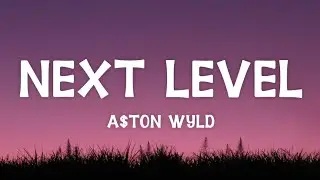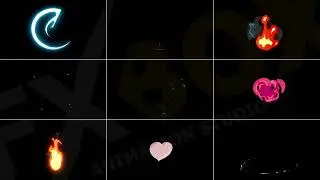How to Convert MSG to PDF with Attachments in Batch for Printing Outlook Messages ?
Do you want to know how to convert MSG to PDF with attachments? If your answer is yes then you can watch this complete video. In this live video tutorial, our team is describing the process to convert MSG to PDF bulk. You can follow a few simple steps to export MSG to PDF file extension for printing Outlook messages.
How to Convert MSG to PDF with Attachments – Step-by-Step
1. First of all, download MSG to PDF Converter (https://www.msgconverter.com/pdf.html) and install the product setup on your Windows Machine.
2. Choose one option from Select Files or Select Folders for uploading Outlook messages (MSG) in the software GUI.
3. Select Outlook MSG files from the software window and hit on the Next button to continue.
4. Choose PDF as a saving format from drop-down options.
5. Select the file naming option according to your choice from 10+ options.
6. Pick a destination path and click on the Next button.
7. Outlook MSG file to PDF conversion process is running, please wait.
8. The process to convert Outlook MSG to PDF has been finished successfully.
9. Now you can get resultant data in Adobe PDF format. You can print them instantly.
MSG to PDF Converter Software Features
1. MSG to PDF Converter allows to convert multiple MSG to PDF Adobe file extension in once.
2. It supports MSG files of Microsoft Outlook 2019, 2016, 2013, 2010, 2007, etc.
3. MSG to PDF Batch Converter is capable to convert MSG to PDF with attachments.
4. The tool preserves the original folder structure after completion of the task.
5. MSG to PDF Email Converter provides multiple file naming options to manage Output PDF.
#MSGtoPDF #ConvertMSGtoPDF #OutlookMSGtoPDF #MSG #PDF #Converter