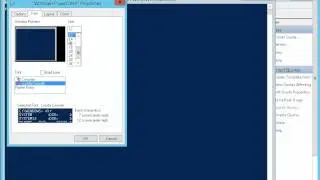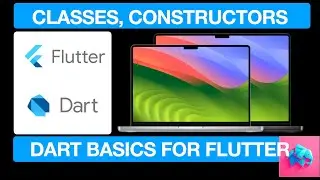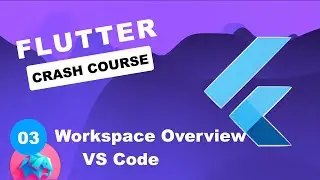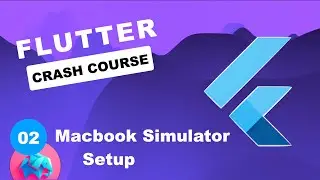MySQL Server, Workbench (2025), Complete Setup on Windows 11
In this tutorial, we’ll guide you step-by-step on how to install MySQL on Windows 11. MySQL is one of the most widely used relational database management systems, essential for tasks like web development, data storage, and application management. Whether you’re a developer, a data scientist, or a database administrator, setting up MySQL on your Windows machine is a must-have skill for managing databases efficiently.
This video covers the complete process: downloading MySQL, installing and configuring the server, and running your first SQL query. Let’s dive in!
Why Choose MySQL?
MySQL is known for its reliability, simplicity, and scalability. It’s a go-to choice for web applications and powers many popular platforms like WordPress and Joomla. Setting it up on your Windows 11 system will give you a robust tool for handling databases of any size.
What You’ll Learn
Downloading MySQL Installer: Learn how to download the MySQL Installer from the official MySQL website. We’ll help you pick the right version—Community or Enterprise—based on your requirements.
Installing MySQL: Follow along as we show you how to install MySQL on Windows 11, select the right installation type (Server Only, Full, or Custom), and set up components like MySQL Server, MySQL Workbench, and MySQL Shell.
Configuring MySQL Server: Understand how to set up the root password, configure networking options, and enable MySQL as a Windows service for automatic startup.
Using MySQL Workbench: Get familiar with MySQL Workbench, a visual database management tool. We’ll show you how to connect to your MySQL server and run your first SQL query.
Testing and Troubleshooting: Verify that your MySQL setup is working correctly through MySQL Workbench or the command line.
Steps to Follow
Download MySQL:
Visit the official MySQL website and select "MySQL Community Edition" for free use. Download the MySQL Installer for Windows.
Install MySQL:
Run the installer and install complete components like MySQL Server and Workbench.
Configure MySQL Server:
Set up a root password, create additional users (if needed), and configure network settings. Enable MySQL as a Windows service for easier management.
Launch MySQL Workbench:
Use MySQL Workbench to connect to the server using your root credentials. Create a test database and execute a basic SQL query to confirm the setup.
Optional: Use Command Line:
Access MySQL via the command line with the mysql -u root -p command and execute SQL queries directly.
Why Watch This Video?
End-to-End Guide: From downloading the installer to running your first SQL query, we’ll walk you through the entire process.
Beginner-Friendly: This tutorial simplifies MySQL installation for both beginners and advanced users.
MySQL Workbench: Learn how to visually manage databases with ease.
Watch the full tutorial to set up MySQL on your Windows 11 system and start working with databases like a pro.
Don’t forget to like, comment, and subscribe for more tutorials on databases and tech guides!
Helpful Links
MySQL Downloads: [Download MySQL](https://www.mysql.com/downloads/)
Official MySQL Documentation: [MySQL Docs](https://dev.mysql.com/doc/)
MySQL Workbench Documentation: [Workbench Docs](https://dev.mysql.com/doc/workbench/en/)
#MySQL, #Windows11, #MySQLInstallation, #SQL, #Database, #MySQLWorkbench, #Windows, #MySQLServer, #DataStorage, #ApplicationManagement, #MySQLGuide, #LearnSQL, #CodingForBeginners, #ProgrammingTutorial, #ForYou, #FYP, #DatabaseManagement, #TechTutorial, #DatabaseSetup, #SoftwareDevelopment, #SQLQueries, #InstallMySQL, #MySQLForBeginners, #DatabaseAdmin,