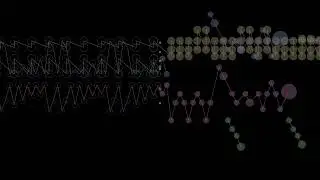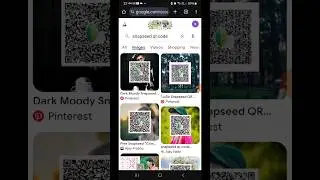How to save Snapchat photos to Gallery
Learn how to save Snapchat photos to your gallery with this easy step-by-step guide! Whether you're looking to keep memories or simply want to store your favorite Snaps, follow these instructions to export and save them directly to your phone's gallery. We'll walk you through launching Snapchat, selecting your Snap, and downloading it to your device. Perfect for beginners and anyone needing a quick refresher. Don’t forget to like and subscribe for more tech tips and tutorials!
Hashtags:
#SnapchatTips, #SaveSnapchatPhotos, #SnapchatGallery, #TechTips, #SnapchatHelp, #MobileTech, #SnapchatExport, #PhoneTips, #PhotoSaving, #SnapchatTutorial
Video Tags:
Snapchat photos, save Snapchat photos, Snapchat gallery, how to save Snaps, export Snapchat photos, Snapchat tutorial, phone gallery tips, Snapchat help, tech tips, photo saving tips
Chapters:
00:00 - Introduction Learn how to save Snapchat photos to your gallery in this quick tutorial.
00:05 - Launch Snapchat Open the Snapchat application on your mobile device.
00:10 - Log Into Account Ensure you are logged into your Snapchat account.
00:15 - Access Snapchat Memories Navigate to your Snapchat Snap or Memories section.
00:20 - Choose Snap to Save Select the Snap you want to save to your gallery.
00:30 - Export Snap Tap the three-dot icon and select "Export Snap" from the menu.
00:40 - Download Snap Swipe the menu and tap "Download" to save the Snap to your gallery.
00:50 - Verify Saved Snap Check your gallery to confirm the Snap has been saved.
01:00 - Conclusion Hope this tutorial helps you save your Snapchat photos! Like and subscribe for more tech tips.