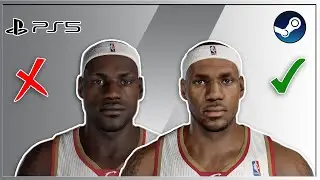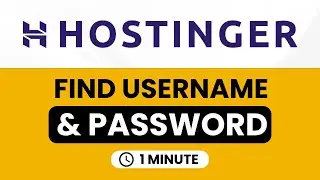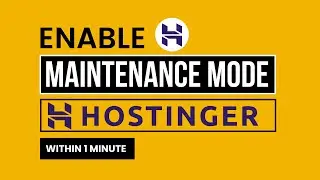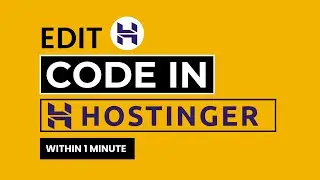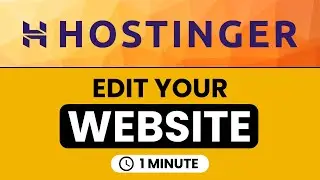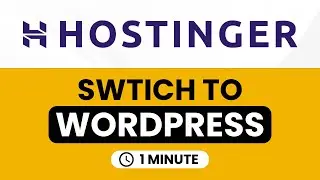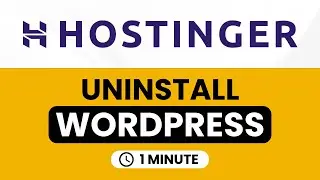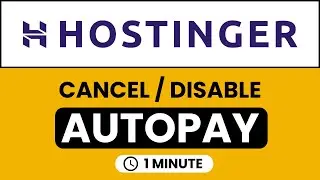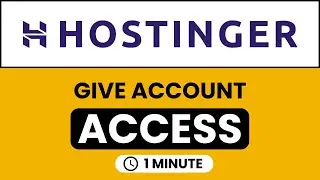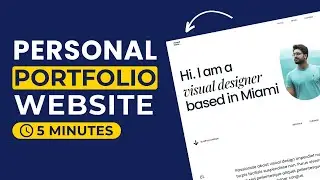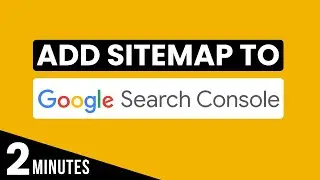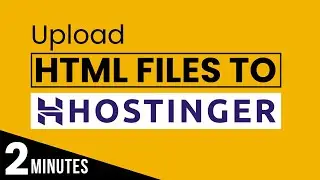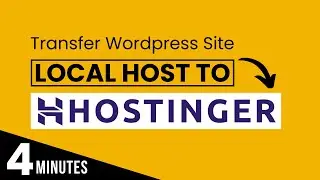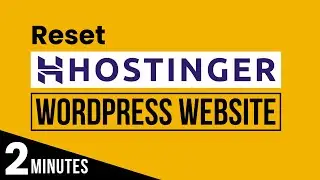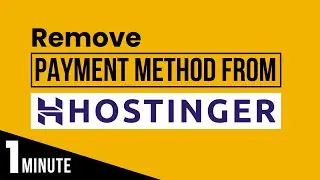How To Edit Wordpress Website In Hostinger 2024 | Edit Hostinger Wordpress Website
Want to edit your hostinger WordPress website? In this video I’ll show you how to edit WordPress website in Hostinger. I’ll show you step-by-step instructions for editing your website and making modifications to your WordPress site. Whether you want to edit WordPress website in Hostinger to update website content, customize the theme, or add new functionalities, this tutorial covers it all.
Hostinger, being a reliable WordPress hosting provider, ensures smooth WordPress website editing experience with its user-friendly interface and powerful features. With this tutorial, you'll learn the essential techniques to navigate through the WordPress dashboard from Hostinger, modify pages and posts, manage media files, and optimize your website for better performance.
In This WP Charm Video Tutorial You’ll Learn :
1. How to edit WordPress website in Hostinger
2. Edit Hostinger WordPress website
To edit WordPress website in Hostinger just follow the simple steps:
Step # 1: log into hostinger Hpanel
Go to Hostinger.com, and then from the top just click on login, enter your hosting your username and password and then click on login.
Step # 2: edit WordPress website in Hostinger
From the Hostinger Hpanel, click on websites, Next to your WordPress website you will see edit website button, click on it and you will be redirected to your WordPress website dashboard, and now from here you can easily edit your WordPress website.
That’s it you have Successfully Modified WordPress website in hostinger.

![Complete online adult ballet center [30 minutes]](https://images.videosashka.com/watch/IgZEpRMQ-cE)