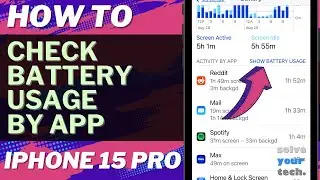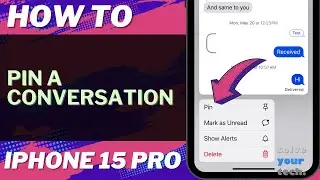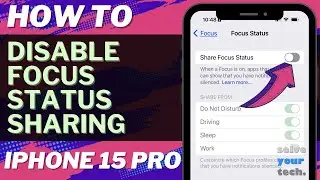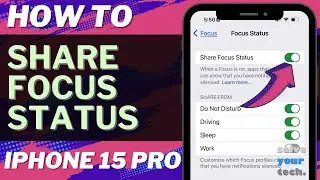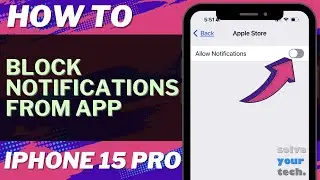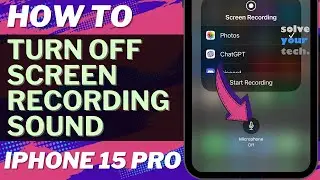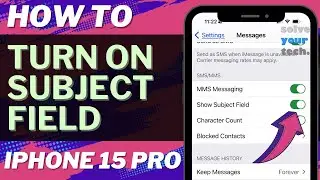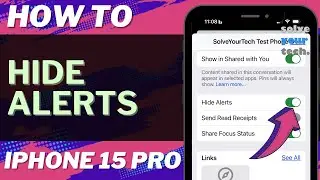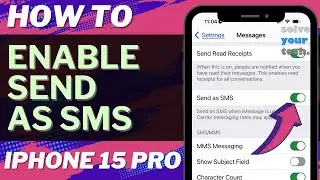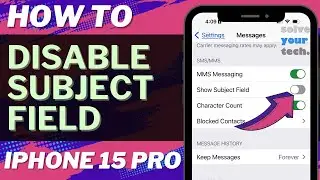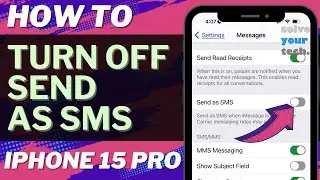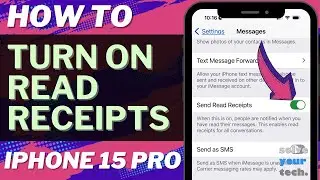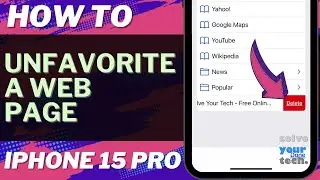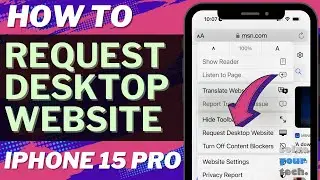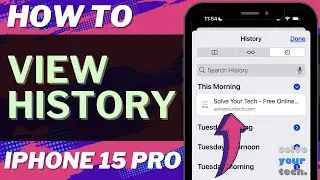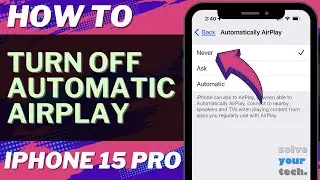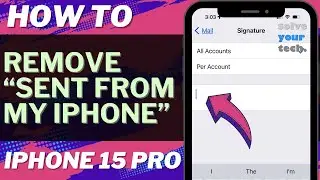How to Scan a QR Code with Chrome on an iPhone
If you are wondering how to scan a QR code with the Chrome Web browser on your iPhone, then you can do so with just a few steps.
1. Find the Chrome app icon on your Home screen.
2. Tap and hold on it.
3. Selecvt Scan QR Code.
4. Tap Settings.
5. Enable Camera permissions, then exit the menu.
6. Tap and hold on the Chrome icon again and choose Scan QR Code.
7. Position the code inside the frame.
8. Tap Go.
Now you can use this as a QR code alternative to the option with the iPhone’s default Camera app, or the button in the Control Center.
00:00 Introduction
00:20 How to Scan QR Code with Chrome on iPhone
01:04 Outro
Related Questions and Issues This Video Can Help With:
how to scan QR code with Chrome on iPhone 13 Mini
how to scan QR code with Chrome on iPhone 13 Pro
how to scan QR code with Chrome on iPhone 13 Pro Max
chrome qr code on iPhone 13
#apple #iphone13 #ios16 #howtoiphone #iphonetips #iphonetricks #iphonetipsandtricks #qrcodechromeiphone13 #iphone13scanqrcodechrome #howtoscanqrcodechromeiphoneiphone13
Be sure to like this video and subscribe to our channel!
You can connect with us on our other social media accounts, too:
Facebook - / solveyourtech
Twitter - / solveyourtech
Instagram - / solveyourtech
Pinterest - / solveyourtech
Linkedin - / solve-your-tech
SolveYourTech was founded in 2012 with the aim of providing how-to guides and tutorials that help people with problems on their phones, computers, and apps.
Since then, we have created thousands of guides focused on that goal. If you are looking for help with your smartphone, PC, or an application that you are using, then visit https://www.solveyourtech.com






![[Non English] 1.7 Khmer Language](https://images.videosashka.com/watch/1IHVRDyjUKs)