How to Change Profile Picture on Discord Mobile! Easy
If you want to change your profile picture on Discord using the mobile app, this video will guide you through the simple steps. Whether you're looking to update your profile photo or try out a new look, changing your Discord avatar is quick and easy. In this tutorial, we'll show you how to do it directly from your mobile device.
First, open the Discord app on your phone and ensure you're logged into your account. Once you're on the main screen, head over to your profile by tapping the user icon located in the bottom right corner of the app. This will take you to your account settings where you can make changes to your profile.
Next, within the profile section, tap on the "Edit Profile" option. This is where you can update various aspects of your profile, including your username, status, and profile picture. To change your profile picture, tap on your current profile photo or the pencil icon that appears next to it.
From here, you'll have the option to "Upload Image." Tapping on this will allow you to browse through your phone's gallery. Select the photo you'd like to use as your new profile picture. Once you've selected the image, Discord may ask for permission to access your gallery, so make sure to grant it.
After choosing your new image, you can adjust it by cropping or zooming to fit the profile picture frame. Once you're happy with how it looks, tap "Save," and your new profile picture will be updated across Discord.
Additionally, Discord allows you to remove your avatar or use animated avatars if you're a Discord Nitro user. You can also decorate your profile picture with various themes or effects if available, but the main focus here is on how to upload your own image.
And that’s it! You’ve successfully changed your profile picture on Discord using the mobile app. Now, your updated avatar will appear in all of your Discord servers and DMs.
If this video helped you, don't forget to like the video and subscribe to our channel for more tutorials on using Discord and other social media apps. Thanks for watching, and we’ll see you in the next video!
Timestamps:
0:00 Introduction to changing profile picture on Discord
0:10 Navigating to the profile section
0:20 Selecting "Edit Profile"
0:30 Uploading a new image
0:45 Saving your updated profile picture
1:00 Conclusion and final thoughts
Hashtags:
#DiscordProfile #ChangeProfilePicture #DiscordMobile #UpdateAvatar #DiscordTutorial #SocialMediaTips #DiscordHelp #ProfileSettings #TechTutorial #MobileAppGuide
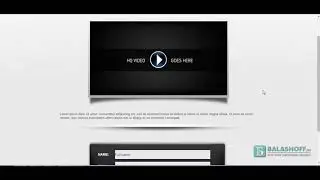
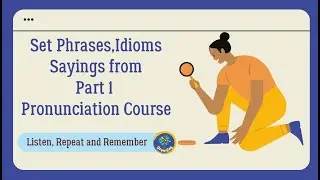





![5 новых морфов в [🙌NEW] Backrooms Morph](https://images.videosashka.com/watch/Dow8idv681s)























