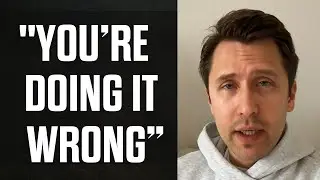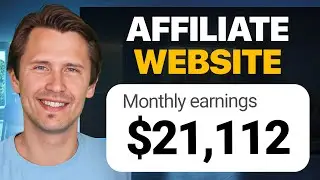ClickMagick: How to Properly Track Google Ads (Using Tracking Template)
Complete Step-by-Step Google Ads (Search) Masterclass: https://amarketingessentials.com/cour...
If you are interested in a click tracking course specific to ClickMagick, check out my updated course on my website:
https://amarketingessentials.com/cour...
And if you need help with a specific issue and want me to personally take a look at your setup, I can help! Check out the 'My Services' section of my blog: https://amarketingessentials.com/my-s...
Where do you insert the tracking template?: 0:41
All the different dynamic sub-ID's you can insert in the tracking template (in addition to the 'keyword' one): 3:43
What it will look like in ClickMagick: 5:22
Additional information: 7:20
Here is the link to the ClickMagick link shown in the video: https://www.clickmagick.com/tracking/...
Alternatively, you can type in 'How To Track Pay-Per-Click Keywords' in the ClickMagick FAQ.
Hey all!
In this video, I show you how to use the tracking template in Google AdWords. This is a space where you can insert your tracking link with some additional sub-ID's so that you can track your clicks on ClickMagick!
Why do you need to use the tracking template, you ask? 2 reasons.
1) Your clicks will not show up on ClickMagick if you do not use it. If you input your tracking link into the destination URL, your clicks will not show up on ClickMagick. If you have numerous traffic sources and want to track everything under one platform, ClickMagick is the way to go. But in order to track your Google clicks, you must input the tracking template properly.
2) You can enter additional 'tokens' to the end of your tracking link in the tracking template field to provide more information about the clicks, where they are coming from, what device was used, etc... Kind of like what we did by adding additional sub-ID's at the end of our links to determine our exact traffic source ( • ClickMagick: How to Track Your Exact ... .
For example, by writing down the token {keyword} in those same squiggly brackets after your tracking link in the tracking template, your ClickMagick will show you exactly what keywords triggered the click! This is especially useful if you have the action, engagement, and sales pixels inserted, and want to see which keyword corresponded to your highest sales. This way, you can remove the under-performing keywords and increase the budget for your highest-performing keywords!
If you want to add the instant scroll when the user opens you URL, you would need to insert the '#sectionxxx' at the end of your TRACKING link. Here is a video we made earlier about to get users to immediately scroll to a section of your page if you only have one page: • ClickMagick: How to Get Page URL to L... .
That's it!
Like my Facebook page!: / onlinemarketingessentials
Please subscribe and stay tuned for future videos where we go over the technical how-to's and dig deeper into other affiliate marketing tools!
If you are interested in ClickFunnels, or want to learn more, feel free to check out their free 14-day trial under my affiliate link at:
https://tinyurl.com/14-day-free-click...
If you like GetResponse and want to learn more, try out their 30-day free trial under my affiliate link at:
http://www.getresponse.com/index/Ambi...
If you are interested in ClickMagick, or want to learn more, feel free to check out their free 14-day trial under my affiliate link at:
https://go.ivanmana.com/ClickMagick
Here is my Namecheap affiliate link as well if you want to buy one of their really cheap domains and/or private email:
https://www.namecheap.com/?aff=108439
Thanks for watching, and I'll see you in the next video! Affiliate Disclaimer: This Site may contain links to affiliate websites, and we receive an affiliate commission for any purchases made by you on the affiliate website using such links.
We are a participant in the Amazon Services LLC Associates Program, an affiliate advertising program designed to provide a means for us to earn advertising fees by linking to Amazon.com and affiliated websites.