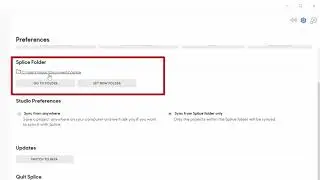FL Studio 12 tutorial: Autosave settings to recover projects via backups
My Amazon music store: https://www.amazon.com/shop/isaacasante
--
When FL Studio 12 crashes, stops responding or closes unexpectedly, or even when you make an unintentional change, you are likely to lose your project. At least, your project's recent changes may be gone. However, this FL Studio 12 tutorial shows you how to use the Autosave feature and what the various Autosave options mean. Below is an explanation for FL Studio 12 beginners:
1) The option "Frequently (every 5min & before risky operations)" is the safest way to ensure you're able to recover your project with updated backups.
2) The option “Regularly (every 5min)” creates a new backup of your project every 5min. As you keep working, new backups overwrite old ones.
3) The option “Occasionally (every 10min)” creates a new backup of your project every 10min. Unless you make changes slowly, it is not recommended.
4) The option “Rarely (every 15min)” creates a new backup of your project every 15min. It is not recommended as you risk losing a lot of changes.
5) The option “Never (just remind every 10min)” is not recommended. You will lose all unsaved changes if FL Studio crashes or closes unexpectedly.
If you want learn more about how to recover FL Studio 12 projects via backups, watch my tutorial here:
a) • FL Studio 12 Tutorial: How to recover...
b) • FL Studio 12 tutorial: Where are my b...
Thank you for watching! Make sure you save your project often (Ctrl + S on Windows, or go to File then click on Save), in addition to enabling FL Studio 12's Autosave feature.
And please LIKE this video + SUBSCRIBE for more!