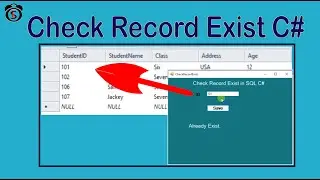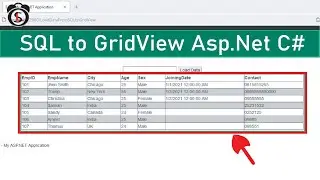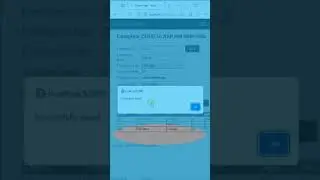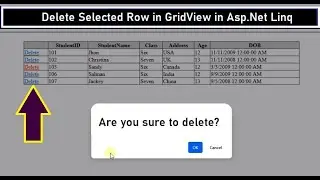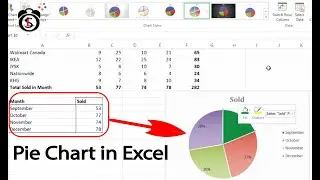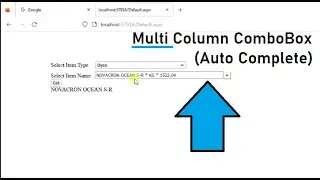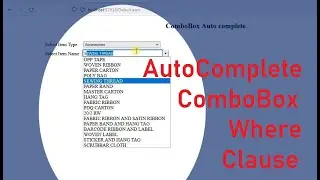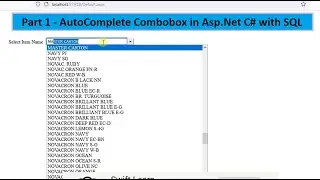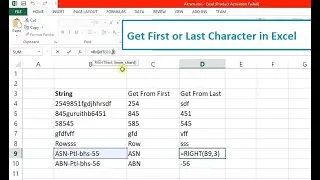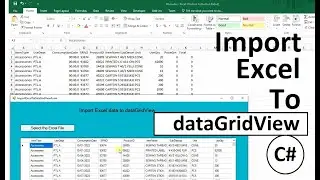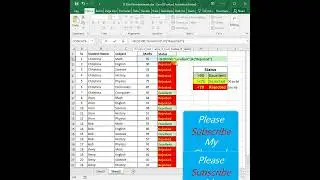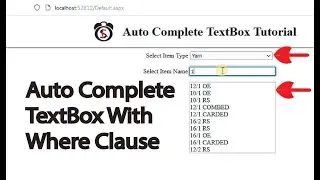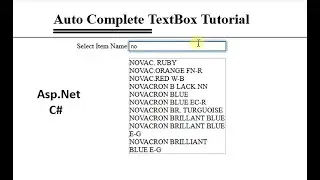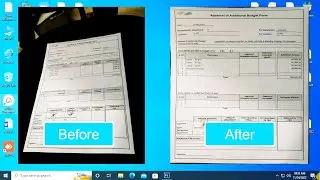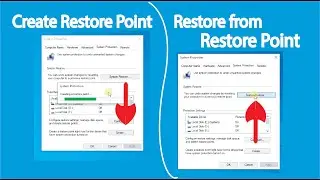How to Add IF ELSE Condition in RDLC Expression. IIF Statement in RDLC Rport. swift learn
If you want to use if clause and want to display statement based on if condition whether the statement is true or false this tutorial is for you. this tutorial show you how to add textobject in rdlc report and add if else condition with expression in rdlc report in asp.net c#.
Defining the statement if the condition is true or if the condition is false. follow the steps.
1. Create a textobject in RDLC report.
2. Right click on the textobject.
3. Click on expression. it display a window.
4. In the Set expression for : value - write the code shown in the tutorial based on your dataset.
To see all tutorial about RDLC report in asp.net c#
• rdlc report in asp.net c#
~~~~~~~~~~~~~
Subscriber will be notified when I will upload new tutorials in future. Many more new tutorials coming soon, so stay tuned!
/ swiftlearn
~~~~~~~~~~~~~
You can also know all the programming techniques, and bug fixing, error solution in my channel Swift learn.
The main topics of this cnannel are c#.net, asp.net,VB.Net WCF, sql server, crystal report, RDLC report, HTML, CSS, javascript, Android etc.
See All the playlist in below link
https://www.youtube.com/swiftlearn/Pl...
~~~~~~~~~~~~~
Share this video with anyone if you think as useful.
Please leave a suggestions for future tutorials in the comment section below.
~~~~~~~~~~~~~
Connect with me
/ swiftlearn
Details
#ifelsestatementinrdlcreport #ifstatementrdlcreport #iifinrdlcreport #ifelseconditioninrdlcexpression
rdlc report,if else condition in rdlc expression,if statement in rdlc report,rdlc c# code,rdlc report in asp.net c#,if else condition in rdlc report,how to,use if else condition in rdlc report,how to write if else condition in rdlc report,rdlc,iif in rdlc report,asp.net c#,tutorial,iif in ssrs report,use if in rdlc,expression in rdlc report,if condition in rdlc report,if else condition in rdlc