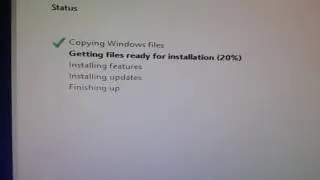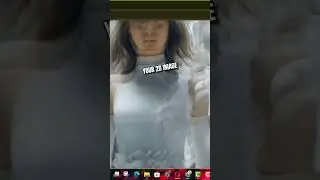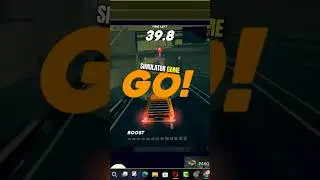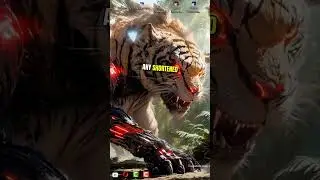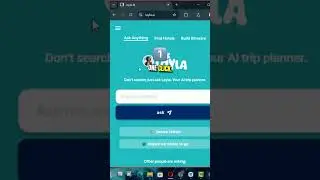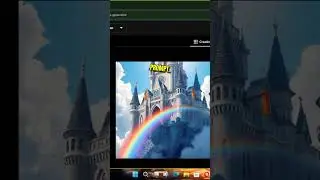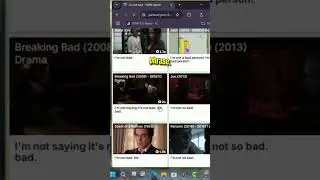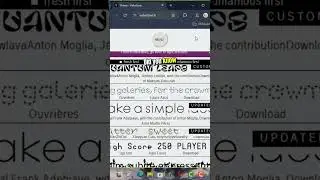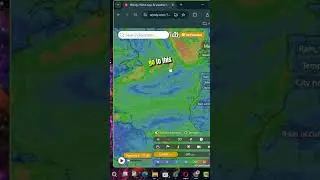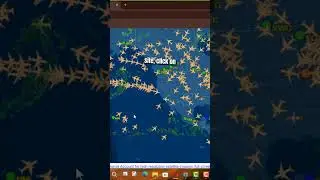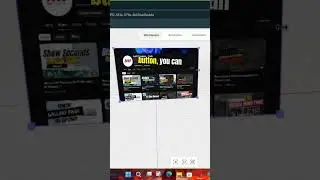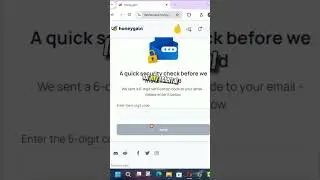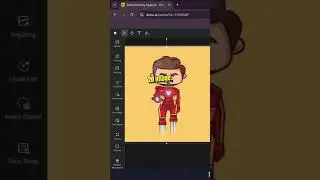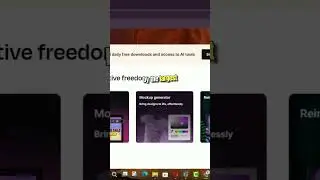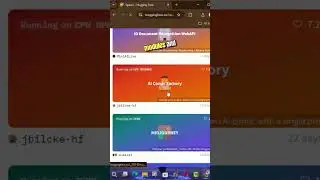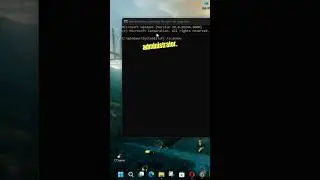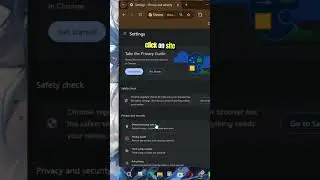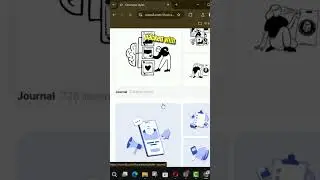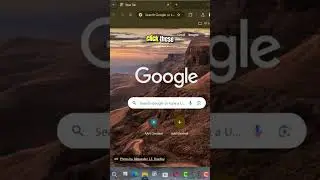Windows Defender Disableantispyware Missing in Registry Enable/Disable/Create New
Windows Defender DisableAntiSpyware is missing from the Registry. Enable/disable/Create New, Windows Defender is the default antivirus solution in Windows 10, just as it was in Windows 8. The program is enabled by default and will turn itself off if another antivirus solution is installed, as long as the operating system recognizes it.
One significant difference between the implementations on Windows 8 and 10 is that you can no longer completely disable Windows Defender using the application's preferences.
A click on Settings in Windows Defender brings up the program's control panel in the new Windows Settings application. While there are options to toggle the program's real-time protection, it is clearly stated on the page that this is only a temporary state change.
Create Disableantispyware
01. Right-Click on Windows ICON ➡ Run ➡ Type "registry"
02. Follow the Patch: HKEY_LOCAL_MACHINE ➡ SOFTWARE ➡ Policies ➡ Microsoft ➡ Windows Defender
03. Right-Click The Value Layout ➡ New ➡ DWORD (32-bit) Value
04. Name "DisableAntiSpyware"
05. Set Value as 0 or 1
Method: Disabling Windows Defender using the Windows Registry
Disable anti-spyware
You may disable Windows Defender in the Windows Registry as well. Basically, it is the same setting that gets written to it when you disable the application in the Group Policy Editor.
01. Tap on the Windows-key to open the Start Menu.
02. Type regedit.exe and hit enter.
03. Confirm the UAC prompt to continue.
04. Navigate to the following key: HKEY_LOCAL_MACHINE\SOFTWARE\Policies\Microsoft\Windows Defender
05. If you see the preference DisableAntiSpyware on the right double-click on it and set it to 1 to disable Windows Defender.
06. If the preference does not exist, right-click on Windows Defender and select New ➡ Dword (32-bit) Value, and name it DisableAntiSpyware.
07. Go to HKEY_LOCAL_MACHINE\SOFTWARE\Policies\Microsoft\Windows Defender\Real-Time Protection.
08. Right-click on Real-Time Protection and select New ➡ Dword (32-bit) Value, and name it DisableRealtimeMonitoring.
09. Set the value to 1.
To restore Windows Defender at a later point in time, delete the key or set its value to 0
DisableAntiSpyware REG_DWORD
More Windows Tips: https://bit.ly/3t7LGYW
********* 👤Connect with Us: *****************
AAN Website: https://www.aancreation.tech
MAKE DONATE: https://paypal.me/aancreationD
Facebook: / aancreationfan
Twitter: / aan_creation
******** // Other Great Resources: **********
Gaming: / aangame
AAN: / @aan4933
AAN Farm: / aanfarm