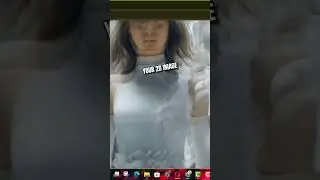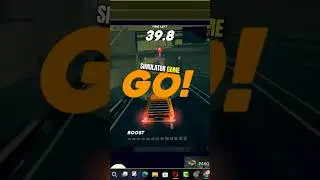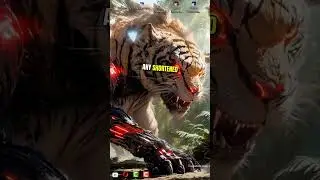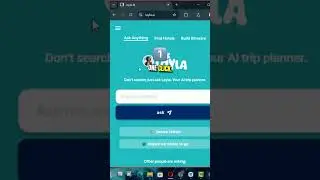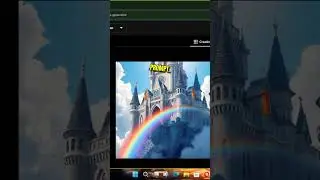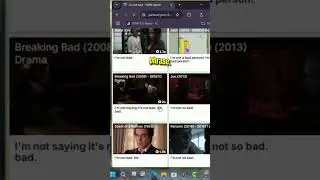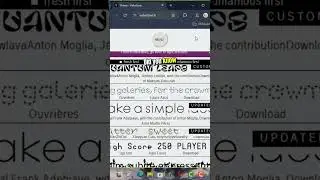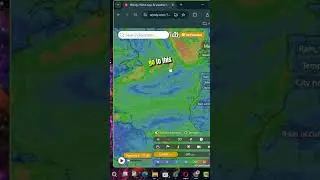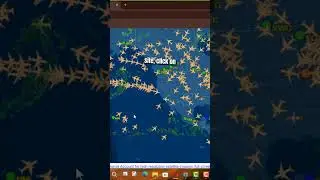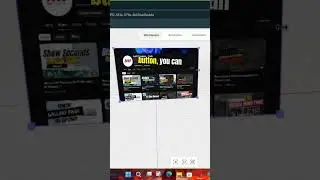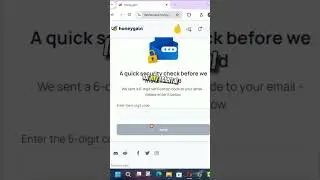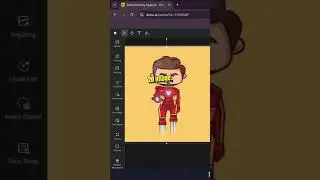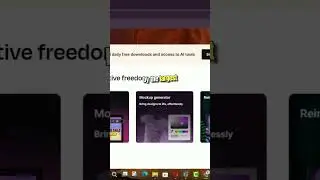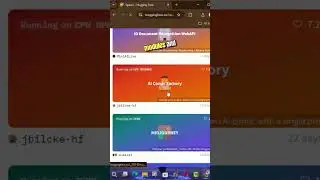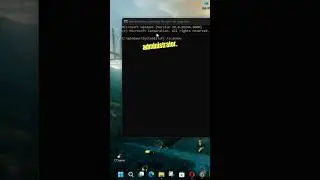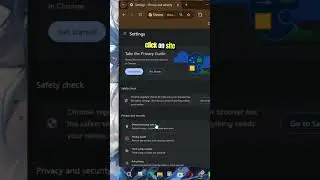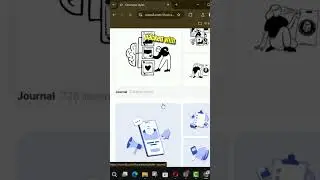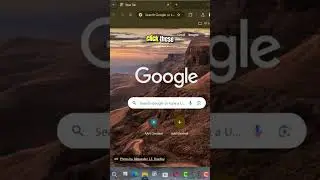How to Change Font Size and Style in Microsoft Edge Chromium
The newest browser from Microsoft, Chromium-based Microsoft Edge, allows changing the default font size and font style the browser should use when a website doesn't come with its definition.
In this guide, you’ll learn the steps to change the font size and customize the font style in the Chromium-based Microsoft Edge.
Use these steps to Change Font Size and Style in Microsoft Edge Chromium.
01. Open Microsoft Edge.
02. Click the Settings and More (three-dotted) button on the top-right corner.
03. Select Settings from the menu.
04. In Settings, click on Appearance on the left.
05. On the right, find the Font size section.
06. Select a suitable option from the drop-down list.
Very small
Small
Medium (Recommended)
Large
Very large Also, you can customize the default fonts and specify the default font face, the minimum font size, and more.
Use these steps to Customize Fonts in Microsoft Edge Chromium.
01. On the right, click on Customize fonts.
02. On the next page, adjust the Font size slider to the font size (from Tiny to Large) you want.
03. Adjust the value for the Minimum font size slider to the minimum size (from Tiny to Large) you want.
04. Select a font style in the drop-down lists for Standard font, Serif font, Sans-serif font, and Fixed-width font. You will see a preview of the selected font style below each of the options.
More Details About Microsoft Edge Chromium: https://bit.ly/3UvpCp5
More Windows Tips: https://bit.ly/3t7LGYW
********* 👤Connect with Us: *****************
AAN Website: https://www.aancreation.tech
MAKE DONATE: https://paypal.me/aancreationD
Facebook: / aancreationfan
Twitter: / aan_creation
******** // Other Great Resources: **********
Gaming: / aangame
AAN: / @aan4933
AAN Farm: / aanfarm





![CALLIGRAPHY ON IPAD TABLET [Arabic script on an abstract background]](https://images.videosashka.com/watch/Uu6CVlzLGhA)