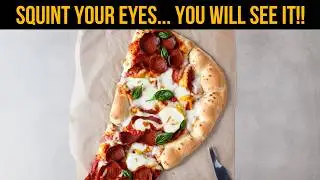How to Remove Background in Gimp Using Path Tool | Gimp 2.8.16 | #1
Gimp Tutorial #1
Hi guys this is f&D In this video I'm gonna show you how to Remove Background from the image using Gimp. here I'm using path tool to do this job.
Select the path tool either by clicking the Path tool icon or by pressing B on your Keyboard. Now draw the outline of the object or person you need to extract from background, Just by pressing the left mouse button.
Path tool is also helpful in drawing quality curves but you need some experience. Make sure to get the path inside the object or the person so that it does not look weird. If anything goes wrong you can undo by pressing Ctrl+Z and You can also redo by Pressing Ctrl+Y.
After drawing the path you need to right click on your mouse and go to Select from Path. Then Invert the Selection by pressing Ctrl+I. Now Press Del Button on your Keyboard to remove the Background from image and extract the select. That's it.
Thanks for Watching. Make sure to Subscribe this channel for more Gimp Tutorials. If you have any doubts leave a comment in the comment section Thumbs up that will encourage us a lot. Catch you later
Note : Gimp is the perfect Alternative for Photoshop. You can also use this same method in Photoshop as well.
https://www.gimp.org/downloads/
Also Watch:
Introduction on Gimp Tools - • GIMP in depth guide for basic editing...
Subscribe us - / @fdferozdaniel