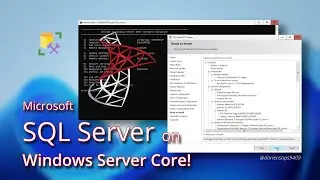SSH Key-Based Authentication: Passwordless Login
Secure Shell (SSH) is a cryptographic network protocol that enables secure communication between computer systems and supports various authentication mechanisms, including password-based and SSH key-based methods. In this tutorial, we’ll walk through the steps to set up SSH key-based authentication for secure and password-free server access. Using SSH keys not only improves security but also streamlines server access. Say goodbye to forgotten passwords and hello to efficient, secure workflows!
Applies to:
Redhat Linux, SUSE Linux, Debian Linux, Ubuntu Linux, Unix, macOS, Windows 10, Windows 11, Windows Server 2016, Windows Server 2019, Windows Server 2022, Windows Server 2025
Chapters
0:00 Introduction
0:50 Generate SSH Key Pair
2:46 Copy Public Key to “Remote” System; SSH without Password
3:07 Copy Public Key—Linux to Linux
3:37 Copy Public Key—Linux to Windows
4:56 Copy Public Key—Windows to Windows
5:36 Copy Public Key—Windows Remote Management and Trusted Hosts
6:11 SSH -i (identity file) Using the Private Key
7:28 OpenSSH Server Installation
7:40 OpenSSH Server Installation—Windows Server 2025
9:07 OpenSSH Server Installation—Windows Server 2022 and Earlier
11:01 OpenSSH Server Installation—Windows 11
11:24 OpenSSH Server Installation—Ubuntu Linux 24.04 and Debian Distros
12:04 OpenSSH Server Installation—SUSE Linux
12:55 OpenSSH Server Installation—Redhat Linux and Clones
13:14 Windows Server 2025 Caveat
13:39.Thank you for watching
Glossary:
APT = Advanced Package Tool
DNF = Dandified YUM
DPKG = Debian Package (package manager for Debian-based distributions)
dsa = Digital Signature Algorithm
ecdsa = Elliptic Curve Digital Signature Algorithm
ed25519 = Edwards-curve Digital Signature Algorithm
PKI = Public Key Infrastructure
rsa = Rivest-Shamir-Adleman
SCP = Secure Copy Protocol
SSH = Secure Shell
WinRM = Windows Remote Management
WSMan = WS-Management
YaST = Yet another Setup Tool
Commands:
systemctl status ssh*
apt list openssh*
sudo apt install openssh-server
sudo systemctl enable --now sshd
ssh-copy-id [user]@[host]
scp ~/.ssh/id_[algorithm].pub [user]@wsvr2025:”C:\Users\[user]”
Get-Content .\id_rsa.pub | Out-File -Encoding ascii -Append .\.ssh\authorized_keys
Links:
https://askubuntu.com/questions/13044...
https://docs.fedoraproject.org/en-US/...
https://linux.die.net/man/1/ssh
https://unix.stackexchange.com/questi...
https://www.pragmaticlinux.com/2021/0...
https://www.ssh.com/academy/ssh/keygen