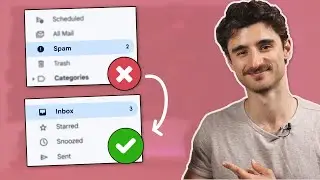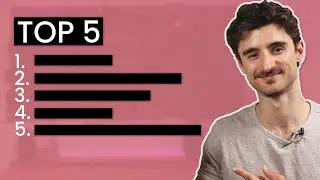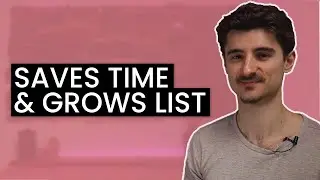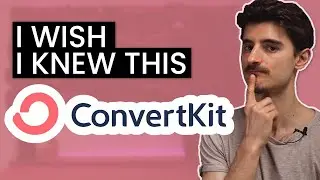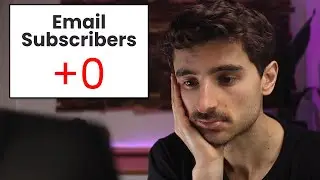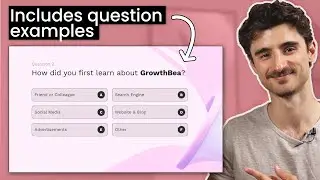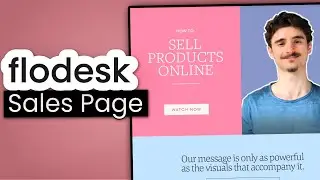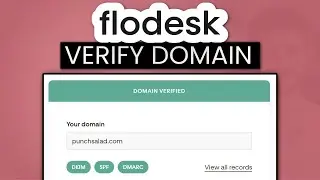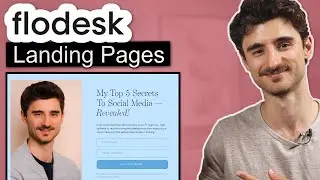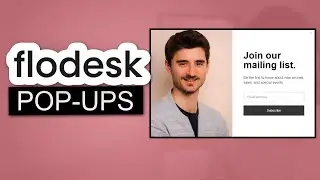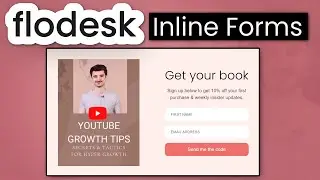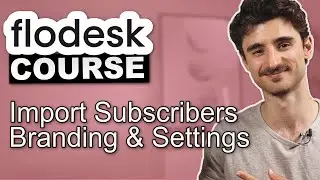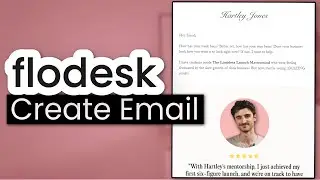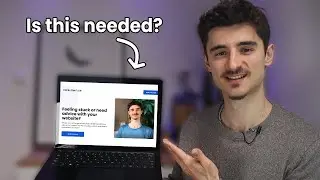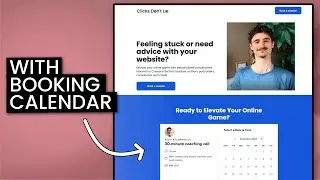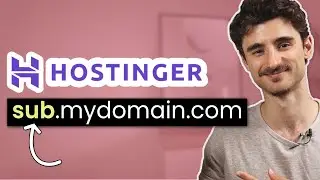Elementor Tutorial for Beginners (Basics in 10mins)
This is my Elementor Tutorial for Beginners. I’ll show you how to use the page builder and all the basics in 10 minutes. Get Elementor Pro 👉 https://punchsalad.com/lp/elementor-pro/
In this tutorial, I’ll show you how to use elementor as a beginner. And we will cover all Elementor basics from the page structure to shortcuts that will save you time while using this page builder.
Elementor doesn’t work without WordPress. I hope this will help you with getting started with Elementor. The best way to learn it is to play around with it. It takes a bit of time to get used to, but once you get there. You will be crunching WordPress websites within hours.
00:00 What you need for Elementor
So Elementor is this cool and free WordPress plugin, where you can drag and drop website elements to build a complete website, without any code.
And it’s really visual as you can see what you’ve created right on your screen.
Now you need to have WordPress to use Elementor and to use WordPress you need Web hosting. If you don’t have either of those, check out the video that appears here at the top.
And you can have a WordPress website within 30mins: • How to Create a Website with WordPres...
In the free version of Elementor, you can update anything inside a page.
But your WordPress theme is responsible for the header, footer, menu, and blog posts.
With Elementor Pro, which is the paid version, you have control over pretty much everything on the site.
So let’s go to Elementor and see what’s in it. You can get there, by installing and activating the plugin. And then going to pages and under any of the pages, you can select “edit with elementor”. If you don’t have any pages, just create one.
Elementor features are below:
01:06 Elementor layout
Now let’s take a look at the Elementor layout and where everything is located.
02:58 Elementor tabs (content, Layout, Advanced)
Next let’s take a look, where you will spend most of your time. That’s the element tabs.
04:31 Elementor structure
Now elementor has a specific structure to build websites That you need to be aware of.
First is a section Inside the section, you can have multiple columns. Columns also dictate how the website will look like on mobile. So they get stacked on top of each other.
And inside a column, you can have multiple elements. These vary a lot. And that’s where the magic happens.
07:31 Elementor templates
To make things faster, you can always use elementor templates that you then customize.
08:28 Responsive view (for mobile & tablet)
Super important to check that your website looks great on mobile & tablets. And ensure that you have a responsive design.
09:45 History tab
Super useful tab as you can go back in history and return the page to what it was earlier.
10:12 Navigator
If you ever lose any of the elements (or they get blocked by each other) then use the Elementor Navigator to find it.
Global settings
Now once you get used to the page builder, I would recommend starting using global settings.
Here you can set up things like default fonts & colors for your page.
This will significantly speed up your page building.
Is Elementor Pro worth it (paid)
For me, the biggest reason to switch to Elementor Pro is so that I customize everything on the site. Not only the pages, but also navigation, footer, blog posts, and so on.
Also, the free version comes with a pretty limited set of elements.
If you want to expand those, then you need to upgrade to PRO.
And for those that build bigger sites, a super useful feature is the global widgets.
Basically, you can just set up a section once. And use it on different pages. And if you update it, the update will get applied on all pages where that section is. This saves a lot of time in the long run especially if you have sections that appear on many pages, such as email signup block.
Hosting I'm using: https://punchsalad.com/hostpapa/ (60% discount)
Where I get my domains: https://punchsalad.com/namecheap-domain/
WP plugins I'm using: https://punchsalad.com/recommendation...
Some of the above links might be affiliate links.
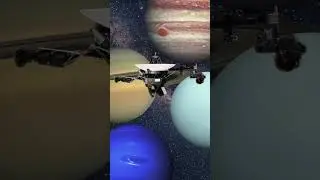




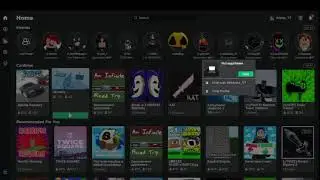
![[🔴 LIVE ] udh keluar kastil,terus kemana ? - Resident Evil 8 Village INDONESIA (3)](https://images.videosashka.com/watch/fAQQU9vEQxQ)


![How I set up my Welcome Email Sequence [Behind the scenes]](https://images.videosashka.com/watch/QqNbVMQs6c4)