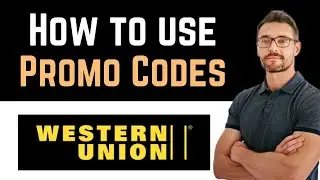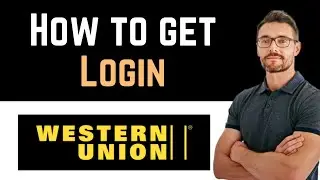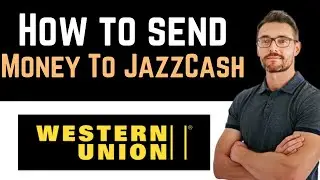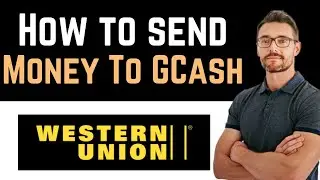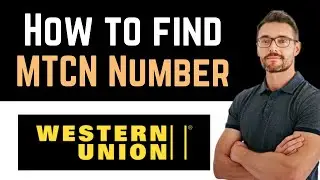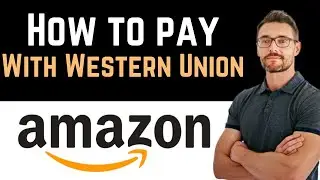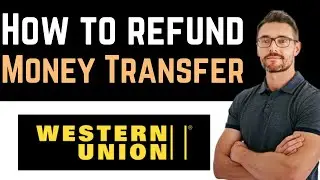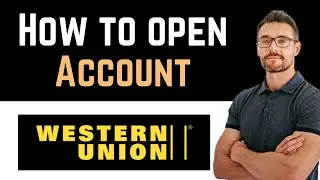✅ How To Find Your Discord ID (Find Discord ID)
✅ How To Find Your Discord ID (Find Discord ID)
Every Discord user has a unique identification number known as a Discord ID. If you're looking to find your Discord ID for various purposes like adding bots or setting permissions, follow these simple steps to locate it.
Step 1: Open Discord and Log In
Open the Discord app or visit the Discord website (discord.com) and log in to your account.
Step 2: Access User Settings
Click on your profile picture or username at the bottom-left corner of the Discord interface. This will open the User Settings menu.
Step 3: Navigate to Appearance
In the User Settings menu, find and click on the "Appearance" tab on the left-hand side.
Step 4: Enable Developer Mode
Scroll down the Appearance settings until you find the "Advanced" section.
Toggle on the "Developer Mode" option. This will enable Developer Mode throughout the Discord interface.
Step 5: Find Your Discord ID
Close the User Settings menu and return to the main Discord window.
Right-click on your username or profile picture anywhere in the Discord interface (chat, member list, etc.).
Step 6: Copy Your ID
After right-clicking, a context menu will appear. Among the options, you'll see "Copy ID." Click on it.
Your Discord ID will be copied to your clipboard.
Step 7: Paste and Use
Now, you can paste your Discord ID wherever needed. You can paste it into bot configurations, server settings, or any other platforms that require your Discord ID.
Note:
Remember to be cautious when sharing your Discord ID, as it's a unique identifier for your account.
This method works on both the desktop and mobile versions of Discord.
Hashtags:
#DiscordID #FindDiscordID #UniqueIdentifier #UserSettings #DeveloperMode #UserGuide