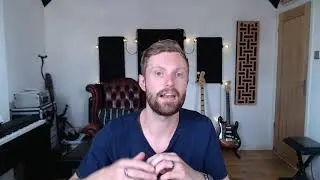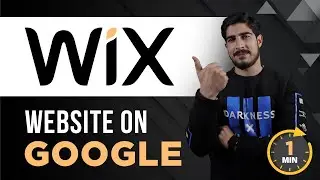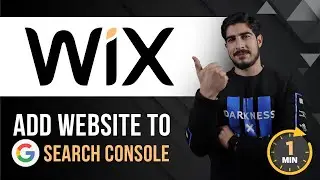How To Change Hostinger Server Location 2024 | Hostinger Server Location Change
Looking to check server location in hostinger or want to change server location in Hostinger, this video is for you. In this video, I’ll show you how to change Hostinger server location. Hostinger server location change process can easily be done within a few simple steps.
💰 Support Me: https://www.buymeacoffee.com/atherweb...
With Hostinger, you can choose from multiple server locations to help ensure your website is running smoothly and efficiently for your target audience.
In This Video Tutorial You’ll Learn :
1. How To Change Hostinger Server Location
2. How To Check Server Location In Hostinger
Follow the simple steps to change the Hostinger server location:
Step # 1: Log in to Hostinger Hpanel
Go to hostinger.com, click on login from the top, enter your username and password, and then click on login, so now you are in the hostinger Hpanel
Step # 2: Change Hostinger Server Location
From the hosting Hpanel, click on the menu next to your hosting, click on hosting and then click on plan details, click on server location, select the server from the dropdown, and then click on start.
That’s it you have successfully changed hostinger server location.