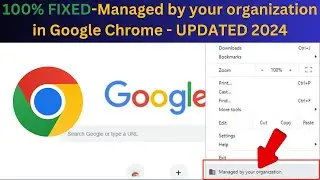How To Fix FPS Drop While Gaming in Windows 10 || Windows 10 FPS Drop Fix for Gaming
How To Fix FPS Drop While Gaming in Windows 10
Path for registry
STEP 1
type regedit on SEARCH BAR then choose registry editor as administrator
HKEY_CURRENT_USER\system\gameconfigstore
then go to " game dvr_enabled right click on it and modify
set its value to 0 then restart your pc
STEP 2
HKEY_LOCAL_MACHINE\SOFTWARE\Microsoft\PolicyManager\default\ApplicationManager\AllowGameDVR
choose "value " and set its value to 0 then restart your system
STEP 3
run command prompt as admin and run
sfc /scannow
let complete this command for 100%
If your issue is solved please subscribe the channel and give your valuable support


![HOW TO GET FISHMAN KARATE + SHOWCASE! [SQUARE PIECE]](https://images.videosashka.com/watch/hYK8KdZ8dW4)




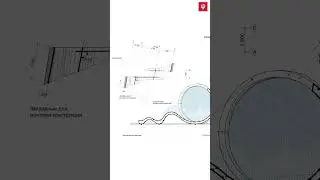
















![How To Fix Windows 11 Login Problems [2024 -Tutorial]](https://images.videosashka.com/watch/vgNpMBCiWr8)

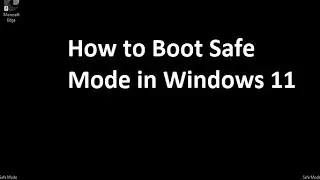

![How To Fix Black Screen with Cursor in Windows 10/11 [5 Ways 2024]](https://images.videosashka.com/watch/el5hM7kBmkw)