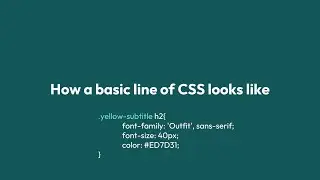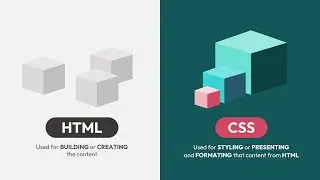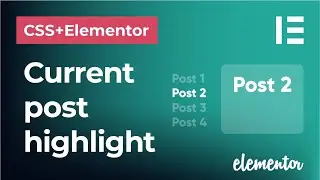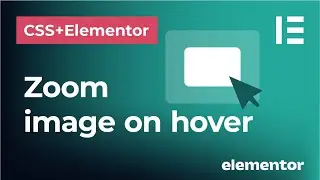How to import Google fonts in CSS | Use non-standard web fonts on Elementor websites
In this tutorial, I will show you how to easily import Google web fonts in CSS on an Elementor website. Simply go to Google fonts website, pick a font and select all the styles you will use on your website. You can also choose multiple typefaces and styles at once.
Then, use the generated piece of code in the sidebar that starts with @import and place this at the beginning of your CSS style sheet.
This will make sure that your required fonts will display properly and with all the styles and weights you will be using.
🚀 Interactive CSS Basics course for designers and non-coders:
https://www.cssgamelab.com/
👉 Get 20% off using the code VELVET20OFF at Checkout.
––––––––––––––––––––––––––––––
PURCHASE AND DOWNLOAD ELEMENTOR PRO:
https://trk.elementor.com/cssexpress
––––––––––––––––––––––––––––––
SIMPLE CUSTOM CSS AND JS PLUGIN:
To use custom CSS code with Elementor FREE, I am using the Simple Custom CSS and JS plugin for Wordpress that you can download here:
https://wordpress.org/plugins/custom-...
Have fun and thanks for watching!
If this tutorial helped you, please share or subscribe.
––––––––––––––––––––––––––––––
This video and description may contain affiliate links. If you click on a link and make a purchase, I will receive a commission from the sale. That way you are supporting my channel and allowing me to keep making videos and posts like this. I only promote products that I use, have experience with and support, such as Elementor Pro.
––––––––––––––––––––––––––––––
Have a specific problem in Elementor that you don't know how to solve with CSS? Comment below to let me know which video you would like to see next!
––––––––––––––––––––––––––––––
MUSIC:
Artist: Corbyn Kites
Track Title: Staycation
––––––––––––––––––––––––––––––

![[FREE] SLIMESITO x BEEZYB TYPE BEAT 2022 -](https://images.videosashka.com/watch/1EoTITwenvE)