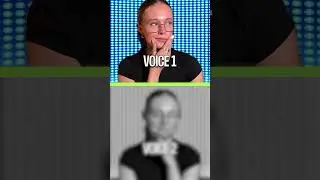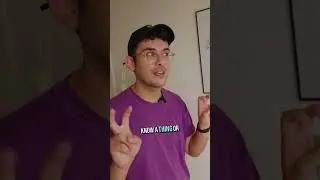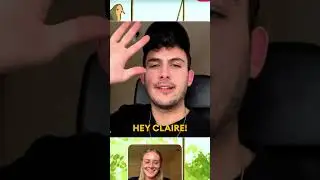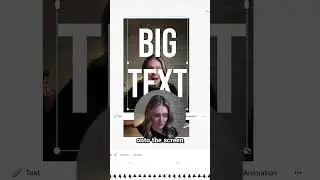Best FREE Online Screen Recorder for Windows & Mac! 🚀 🖥
👉 Try our online screen recorder for FREE - https://veed.video/3SXFJxg
In this screen record tutorial, you'll learn how to start a screen recording with VEED for FREE (in which you can use webcam, audio, screen share (entire screen, window or tab), slides (PDF, Keynote, PowerPoint)), how to edit your screen recording (trimming, adding text, music, audio visualizers, subtitles, logos, emojis, stickers) and how to host, share and/or download your screen recording as an MP4. 🚀
VEED's online screen recorder allows the users to customize the style and structure of their screen recording. You can even use a digital teleprompter during your screen recording to paste any scripts or bullet points in. 🖥
You can create multiple scenes during your screen recording, which you can edit all at once with VEED's build-in video editor. You can even upload and edit footage you recorded externally with other screen recording software, such as OBS, QuickTime or Windows' screen recorder! 👍
The reason why we think VEED's screen recording tool is the best online screen recorder to date, is because covers the complete process of the recording, editing and exporting/sharing experience. You can start your screen recordings for FREE to see if it fits your needs. You can always choose to upgrade your FREE plan if you'd like to have more recording time, editing capabilities and more. For any questions, you can contact us at [email protected]. ✉️
So, feel free to try VEED's online screen recorder (with built-in editor) for FREE through the link above! 🎉
Enjoy and good luck. 🍀
-------------------------------------------------------------------------------
🚀 How to use VEED's Online Screen Recorder for FREE:
00:00 How to record your screen - Intro
00:19 Head over to VEED's online screen recorder
00:26 Choose a screen recording layout
00:39 Explaining the screen recording menu
00:54 How to share screen in your screen recording
01:30 How to customize style and structure of screen recording
01:42 How to use a digital teleprompter for your screen recording
01:50 How to change aspect ratio of screen recording
01:57 How to change webcam and microphone settings
02:04 How to start your screen recording
02:31 How to create multiple scenes for screen recording
02:45 How to exit your screen recording (trim, subtitles, text, music)
03:09 How to create more screen recordings from video editor
03:20 How to upload and edit footage recorded externally (e.g. OBS, QuickTime)
03:36 How to export your screen recording (host, share, download as MP4)
03:54 Outro
--------------------------------------------------------------------------------------------------------------------
💙 WHAT TO WATCH NEXT
How to Generate Subtitles Automatically - • How to Generate Subtitles for Video A...
How to Edit an Instagram Reel - • How to Edit an Instagram Reel LIKE A ...
How to Convert GIF to Video Online - • How to Convert GIF to Video Online
--------------------------------------------------------------------------------------------------------------------
💙 What is VEED?
VEED is a simple online video editing platform, perfect for creating social media video content online. You can use VEED to crop, trim, filter, add music to videos, add subtitles, automatically generate subtitles, turn podcasts into videos, and much more.
--------------------------------------------------------------------------------------------------------------------
🚀 STAY IN THE LOOP:
Subscribe to our YouTube Channel - / veedstudio
Follow us on Instagram - / veedstudio
Follow us on TikTok - / veedstudio
Learn on our Blog - https://www.veed.io/grow/
--------------------------------------------------------------------------------------------------------------------
Try VEED - https://veed.video/3SXFJxg
Thank you so much for watching!
Tim & VEED.IO
#veed #screenrecorder #recordscreen