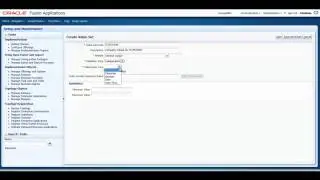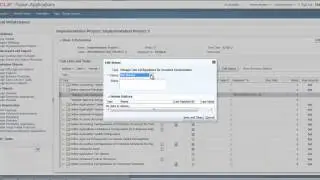How to Insert Alternative Paths without Decision Frame - UPK Videos - UPK Tutorials
http://www.itconvergence.com/oracle-u... - This tutorial walks you through how to insert an alternative path without inserting in decision frame using the Oracle UPK developer. This UPK Video is about How to Insert Alternative Paths without Decision Frame . This UPK video is part of User Productivity Kit (UPK) Video Tutorial Series from .
Here is the transcript of this tutorial.
Hello and welcome to the IT Convergence User Productivity Kit tutorial series. This is a demonstration of how to insert an alternative path without inserting in decision frame using the Oracle UPK developer.
Some processes can have multiple actions and it will accomplish the same task. An example would be selecting a menu path or clicking the shortcut on a toolbar.
To record both options available in the process you can insert an alternative path and icon will appear in the bubble text alert the user of the alternative path. Build first start by selecting the frame where we want to insert an alternative path. Click on the Insert menu and select alternative path from the drop-down list.
After selecting alternative path, your mouse cursor will become a black arrow or with a white e in the black circle. Place the arrow on the frame where you want the last frame of the alternative path to be and click. This will set the end frame.
And after you record the alternative path, you'll see a line connecting the selected frames with the selected end frame. UPK developer will automatically minimize and the recorder will appear. Record your topic like you normally would and then finish recording. Upon closing the recorder, the new alternative path will appear below the original path. Notice that the path intersects with the frame you just selected. The frame with the alternative path will now display a number of paths available as who appears as a fraction above the frame.
To toggle between the available paths, select the frame and press either alt down or alt up. No. The alternative path to display an icon in the bubble test directly inserting an alternative path will not open a decision frame so the end user may miss the alternative path icon.
To draw attention to the alternative path, add a note to the bubble text explaining the available actions.
To delete an alternate path, toggle to the path you wish to delete. Select the delete icon from the toolbar and choose Delete path.
No. Only the default action will display in the See It mode if you decide that you want the end user to view the alternative action instead of the primary action, you can set a new default action. To do so, ensure you're on the frame containing the alternative action. Click on the Edit menu and select Set action as default.
This concludes our tutorial on how to directly insert an alternative path without inserting in decision frame. On behalf of IT Convergence, I'd like to thank you for your time and invite you to join the IT Convergence YouTube channel where you can learn more about the User Productivity Kit features and functions.