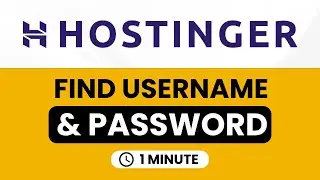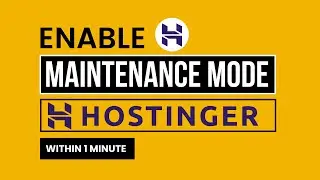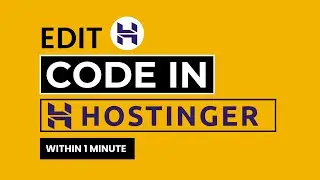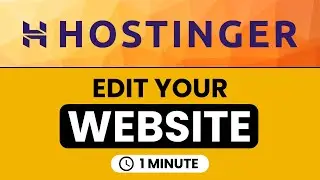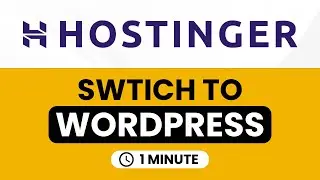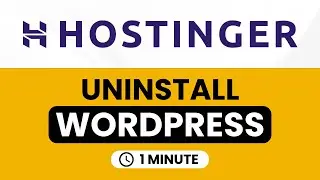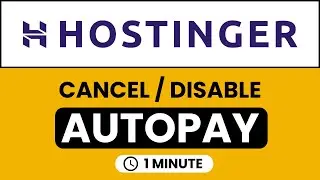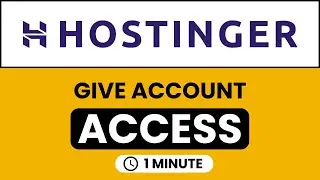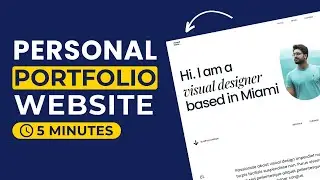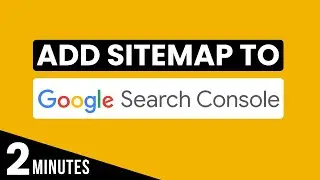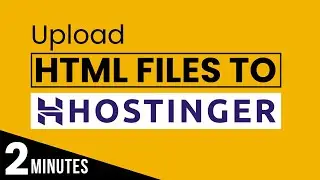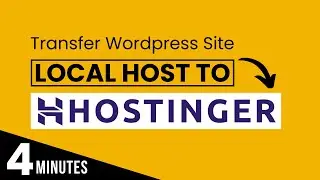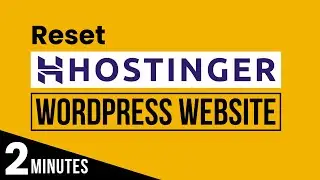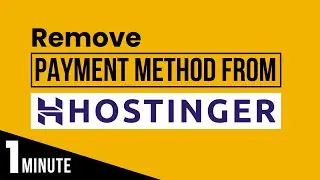How To Change Cpanel Username And Password 2024 | Forgot Cpanel Username And Password
Learn how to change cpanel username and password or how to forget cpanel username and password. If you've forgotten your cPanel username and password or just wish to change them, our step-by-step guide will be helpful for you.
By following the video, you'll regain access to your cPanel account easily. A strong Cpanel password is crucial to protect your website and server from unauthorized access, and changing your Cpanel username and password adds an additional layer of security.
Don't worry even if you are beginner - our guide is beginner-friendly! Watch now and ensure your cPanel account remains secure.
In This WP Charm Video Tutorial You’ll Learn :
1. How to change cpanel username and password
2. How to forget cpanel username and password
To change cpanel username and password follow the simple steps:
Step # 1 : Log Into Your Cpanel Account
In the address bar put your domainname.com/Cpanel and then hit enter, now Enter your cpanel username and password and then click on login.
Step # 2 : Change Cpanel Username And Password
From the C panel account dashboard click on your account icon and then click password and security, enter your old password After that put your new C panel password confirm it and then click on change your C panel password.
That’s it you have Successfully Changed cpanel username and password.