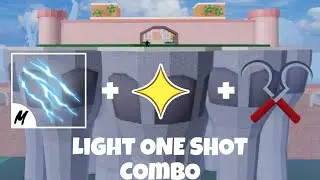How to Use Cameras In Adobe After Effects
Check out Bas Rutten's Liver Shot on MMA Surge: http://bit.ly/MMASurgeEp1
Cameras within Adobe After Effects work very similarly to cameras in real life. You can move them around and zoom in and out with them, as well as focus on specific areas with depth of field settings.
To create a Camera in After Effects, navigate to the top menu bar and click Layer -- New -- Camera. This will reveal the Camera Settings dialog box in which you can customize a few different options.
You can change the lens focal length Preset to 15mm, 20mm, 24mm, 28mm, 35mm, 50mm, 80mm, 135mm, 200mm or your own Custom setting. You can also Enable Depth of Field, Lock to Zoom and choose how you want to Measure Film Size.
Once your Camera is created, feel free to work with it. Click and hold on the Camera Tool button in the top tool bar and choose the Track XY Camera Tool.
With this camera chosen, press and hold Shift while clicking and dragging your clip to the left in the Composition window.
Scrub the play marker forward in the Timeline and click on the Create New Keyframe icon located on the far left side of the bottom panel to the left of the Timeline. With this new keyframe set to occur later in your Timeline, select the Track XY Camera Tool again and click and drag your clip to the right in the Composition window. This will cause the camera that's applied to your clip to move left to right, similar to panning or tracking sideways.
Feel free to experiment and play around with the various camera options and settings to create your own effects and movements.
Read more by visiting our page at:
http://www.mahalo.com/courses/adobe-a...