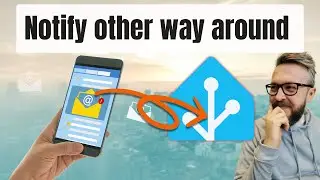Radarr in Docker for Home Assistant on Synology -
In this video,we will install Radarr in Docker on Synology.
https://radarr.video/
Radarr is a tool that tracks movie releases (trailers, cinemas releases and DVD/BlueRay,...) and enables you to integrate it with Torrent client to download movies as they are released. Also It enables you to select what type of quality of the release you are interested in.
01:13 - Let's verify what folders we have and create new ones using terminal/putty:
mkdir /volume1/docker/downloads
mkdir /volume1/docker/radarr
And our /media/movies folder is already created, if not mkdir /media and mkdir /media/movies
02:48 - Next we have to type command to download docker image and install it:
sudo docker run -itd --name=radarr --restart=always -e PGID=1000 -e PUID=1000 -e TZ=Europe/Zagreb --net=host -v /volume1/docker/radarr:/config -v /volume1/docker/downloads:/downloads -v /media/movies:/movies linuxserver/radarr
06:13 - Let's access Radarr web page
http://192.168.1.201:7878 - use your Synology IP address.
06:28 - In Deluge (http://192.168.1.201:8112) we have to make sure Label under Preferences - Plugins is enables (ticked).
06:45 - Create connection in Radarr with Deluge
07:35 - Get API key from Radarr for Home Assistant integration.
09:17 - If you have problem with access to folder, you need to fix your user right or permissions.
10:27 - In sensor.yaml file, we need to add following, to enable integration between Radarr and Home Assistant:
sensor:
platform: radarr
api_key: YOUR_API_KEY
host: 192.168.1.201
monitored_conditions:
movies
upcoming
commands
diskspace
status
days: 7
Don't forget to add your key either here or to secrets file.
Save file, check configuration and restart.
14:21 - If you want to add Radarr (and Deluge) to iFrame, we need to add following to configuration.yaml file in section where other panel_iframes have been added:
radarr:
title: 'Radarr'
url: 'http://192.168.1.201:7878'
icon: mdi:radar
deluge:
title: 'Deluge'
url: 'http://192.168.1.201:8112'
icon: mdi:download
After you make changes, check configuration and restart Home Assistant so that panels can show up on left side.
I hope that you will find this component useful!
Thank you for watching this video. If you have any questions or comments , please leave them below.
Have fun!
BeardedTinker
Twitter: @BeardedTinker
Discord: / discord
#HomeAssistant #Rararr #Synology