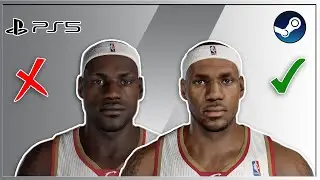Static NAT Configuration | Network Address Translation | Cisco Packet Tracer
In this video, I’ll show you how to configure Static NAT (Network Address Translation) in Cisco Packet Tracer. The setup includes 2 routers, 2 switches, 3 PCs, and 1 server, with one network containing public PCs and another containing a private server and PC. This tutorial demonstrates how to enable communication between private and public networks using Static NAT.
#ciscopackettracer #packettracer #staticrouting #webpage #nat #natconfiguration
Static Routing Configuration: • Static Routing Configuration | 3 Router 3 ...
Switch Configuration: • Switch Configuration | IP Addressing | Pac...
Server and Webpage Configuration: • HTTP Web Server Configuration | Packet Sim...
Router Configuration: • Router Configuration | Packet Simulation |...
DNS and HTTP Web Page: • DNS Server Configuration | HTTP Web Browse...
What You’ll Learn:
Configure Static NAT on a router to map private IPs to public IPs.
Test connectivity by sending packets from private to public networks (successful).
Use the ping command:
1. Public IP to Private IP (failed).
2. Private IP to Public IP (successful).
Test web access:
1. Search using a private IP (failed).
2. Search using a public IP (successful).
Timestamps:
00:00 Intro
00:06 Network Topology Overview
00:41 Assigning IP address to PCs and Server.
01:54 Router Configuration
03:09 Static NAT Configuration on the Router
04:45 Testing Packet and Ping Communication
06:03 Webpage Testing with Private and Public IPs
06:30 NAT Table
By the end of this video, you’ll understand how Static NAT enables seamless communication between private and public networks.
Like, share, and subscribe for more networking tutorials!

![Complete online adult ballet center [30 minutes]](https://images.videosashka.com/watch/IgZEpRMQ-cE)