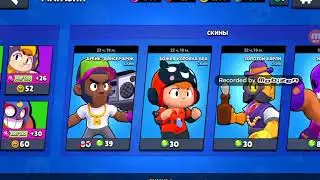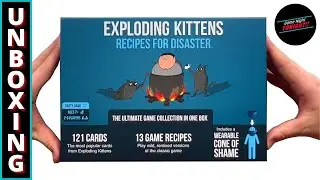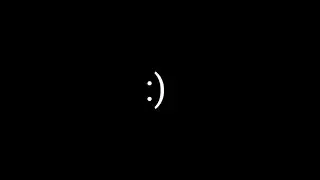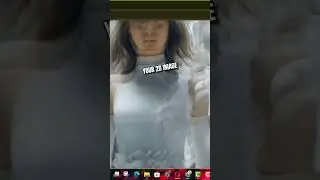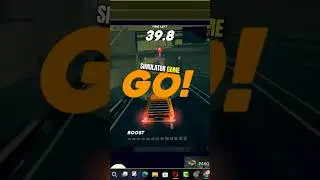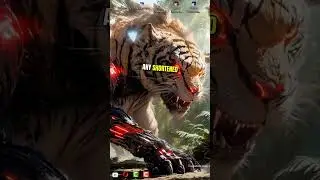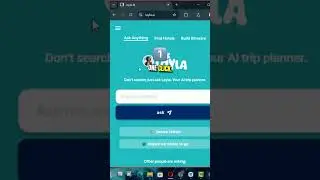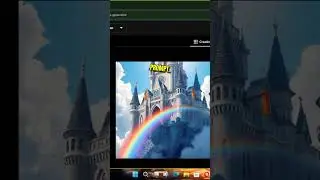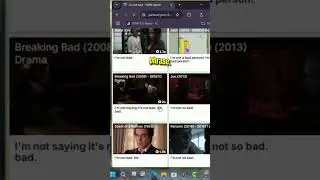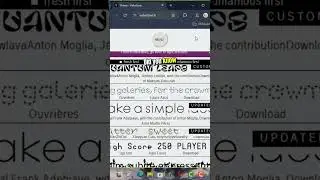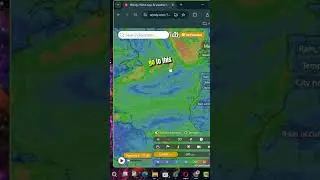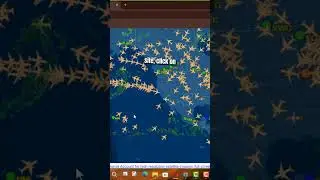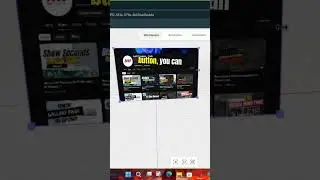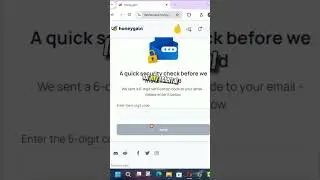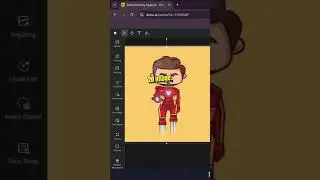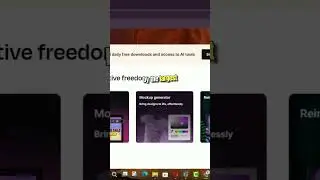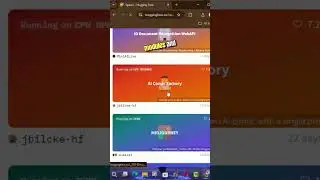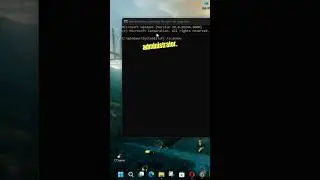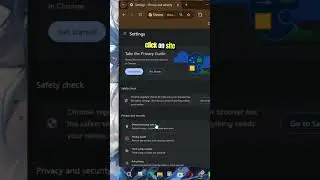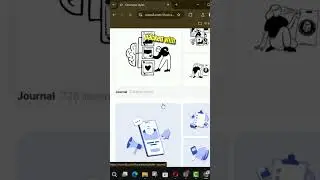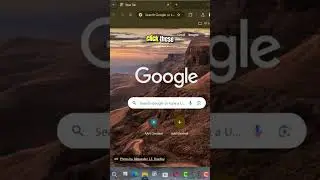How to Fix the Nvidia Geforce Experience icon missing from the System Tray or the Not Working
If the Nvidia GeForce Experience icon is missing from your system tray or the application is not working, it can affect your computer's performance, especially when running high-performance applications or games. This guide will walk you through the steps to resolve this issue on Windows 10.
Introduction
The Nvidia GeForce Experience application is essential for managing your Nvidia graphics settings, updating drivers, and optimizing game performance. When the icon is missing from the system tray or the application is not working, it can cause performance issues and prevent you from utilizing your graphics card to its full potential.
Steps to Fix the Nvidia GeForce Experience Icon Missing or Not Working
Step 01: Open the Run Dialog
Press Windows key + R to open the Run dialog box.
Step 02: Access Services
Type services.msc in the Run dialog box and press Enter to open the Services window.
Step 03: Stop Cryptographic Services
In the Services window, scroll down to find "Cryptographic Services."
Right-click on "Cryptographic Services" and select "Stop."
Step 04: Restart Nvidia-related Services
In the Services window, locate the following Nvidia-related services:
Nvidia Display Container LS
Nvidia LocalSystem Container
Nvidia NetworkService Container
Nvidia Telemetry Container
For each of these services, follow these steps:
Right-click on the service and select "Restart."
If the "Restart" option is not available, select "Start" instead.
Additional Information
Benefits of Fixing the Issue
Improved System Performance: Resolving this issue can help improve your system's overall performance and stability.
Enhanced Gaming Experience: Ensures that you can run high-performance applications and games without interruptions.
Access to Features: Restores access to Nvidia GeForce Experience features such as driver updates and game optimization.
Considerations
Regular Maintenance: Keep your Nvidia drivers and GeForce Experience application up to date to avoid similar issues in the future.
System Restart: If the issue persists, consider restarting your computer after completing the above steps to ensure all services are properly initialized.
Conclusion
By following the steps outlined above, you can fix the issue of the Nvidia GeForce Experience icon missing from the system tray or the application not working on Windows 10. Ensuring these services are running correctly will help maintain optimal performance for high-demand applications and games.
More Windows Tips: http://www.aancreation.com/2020/10/ho...
********* 👤Connect with Us: *****************
AAN Website: www.aancreation.com
MAKE DONATE: https://paypal.me/aancreationD
Facebook: / aancreationfan
Twitter: / aan_creation
******** // Other Great Resources: **********
Gaming: / aangame
AAN: / @aan4933
AAN Farm: / aanoshamo