New OBS Camera Control Plugin for Mac and PC
🚨 Download Plugin:
🔗 https://obsproject.com/forum/resource...
📖 Chapters:
Intro - 0:00
Overview - 0:12
Outro - 4:31
The PTZOptics OBS Camera Control Plugin is now available for both Mac and PC computers. Notable features include the ability to control up to 8 PTZOptics cameras over an IP connection. Users can select to control cameras with the included compact controller, an Xbox joystick controller or hotkeys on their keyboard. Currently, the Xbox joystick and hotkeys control are only working with the PC version of this plugin. Our developers are aware that our Mac users would like these features and actively working to implement them.
In compact mode, users have the ability to quickly switch between 8 cameras and select between 9 presets for each. In advanced mode, users can select custom camera pan, tilt and zoom speeds and adjust settings such as exposure, luminance, and white balance.
In the settings area, users can setup up to 8 PTZOptics cameras by entering the static IP address and custom name for each. Once your cameras have been entered into the settings area, you can select a camera simply by clicking the cameras name in the main control area. This application will save all of your cameras presets and immediately set up the interface for the camera you would like to control.
If you would like to automatically recall a PTZ camera preset when you click on a scene inside of OBS you can do so using a Web-Browser Input. PTZOptics has recently published a new list of HTTP camera commands that are available for use with OBS. These new HTTP camera control commands allow OBS users to automate camera pan, tilt and zoom movements based on a selected OBS scene. In this way, you can enter a web-browser input with a HTTP camera control string to trigger a specific scene with your camera via a PTZ preset. To do this create a Browser Input using the URL of your PTZOptics Camera and number of your PTZ preset inside an HTTP command.
For example, our camera here has the IP address of 192.168.1.67. The HTTP command for recalling a preset would then be http://[camera ip]/cgi-bin/ptzctrl.cgi?ptzcmd&poscall&[position number]. You can use this HTTP command with multiple cameras and PTZ preset numbers by replacing the variables used in this command string. Make sure to select the “Refresh browser when the scene becomes active” in the OBS browser source options to make sure the command is sent each time your switch scenes. You can download the full HTTP command list from ptzoptics.com/downloads.
The additional input settings area of the plugin, allows users to enable their Xbox joystick for control of the cameras. This is also where you can enable hotkeys which will create new entries for use in the OBS hotkeys menu. These features are coming to our Mac Plugin soon.
Finally, if you are looking for a way to gain a live preview of your PTZOptics camera over IP inside of OBS you have two options. If your camera is an NDI model you can download and install the NDI plugin for OBS and automatically discover it with the NDI source option. If you want to use RTSP we recommend connecting via the VLC media player input option. Once you install VLC Media Player on your computer, you will automatically see “VLC Video Source” as an option in your OBS sources menu. Once your VLC Media Input is open click the plus button on the right and select “Add Path/URL.” Here you can enter the RTSP address for your camera. Generally this address will look like “rtsp://THE-IP-ADDRESS-OF-YOUR-CAMERA/1” OR “rtsp://192.168.1.99/1”. Before clicking “OK” leave “Loop Playlist” checked and “Always play even when not visible” on. You may find that your cameras have 1-2 seconds of delay. For more reliable and lower-latency IP video connectivity you may want to look into NDI (Network Device Interface) cameras and sources which are covered in more detail later in this book. Remember that you can always match up your video sources with the incoming audio by adding an audio delay.
Feel free to leave a comment below if you have any questions about OBS plugin for the PTZOptics camera line. We have an active user group of Facebook that you can use to reach out to follow live streamers at facebook.com/groups/ptzopticspals.
▼ Follow PTZOptics:
LinkedIn: / ptzoptics
Twitter: / ptzoptics
Instagram: / ptzoptics
Facebook: / ptzoptics
YouTube: / ptzoptics
► About:
PTZOptics is a Live Streaming Camera Manufacturer focused on HD-SDI, USB 3.0, HDMI and IP streaming cameras. Our YouTube channel features live broadcasting tips, tricks, and tutorials for live streaming and more.
►Join our PTZOptics User Group:
Link: / ptzopticspals
![»No way-- Gacha HP AU/UA meme/trend not og [Pansy, Hermione and Ron]](https://images.videosashka.com/watch/cQeCV6F0nyg)




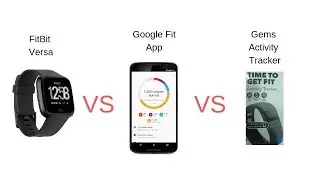

![[FREE] JUICE WRLD x SOFAYGO TYPE BEAT 2023 -](https://images.videosashka.com/watch/mhM6Knmx16c)











