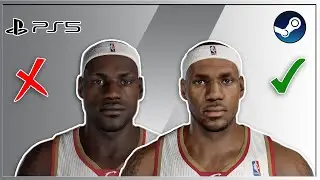How to Setup Range Repeater Easily Step By Step Guide | Tech Support
Repeater Setup Process
So your router's up to date, centrally located and free of interference, but you still can't check your email in any of your upstairs bedrooms without hopping on your phone's cell network, which is not cool if you're paying the phone bill. It might just be time to install that Wi-Fi repeater.
Always defer to the original manufacturer's instructions, as the setup details of each make and model vary. If you're rolling sans manual, the good news is that the basics of most Wi-Fi repeater setup processes remain fairly consistent, even in terms of the long number strings you have to input.
Choose a placement that is free of the same sorts of obstructions that can interfere with your router's signal. Thick concrete walls pose more of a problem than wood or glass, for example.
Plug the repeater into a working AC power outlet in your chosen location within range of your existing Wi-Fi coverage.
Using a nearby computer or laptop, connect the repeater. Do this by connecting an Ethernet cable directly from the repeater to your PC, a method that is often recommended by the manufacturer, or by connecting to the repeater's wireless network, often called something like Wi-Fi Repeater or containing the brand name of the product's manufacturer.
When they are connected, open your computer's local area network properties. On Windows,
select Start Control Panel View
Network Status and Tasks
Manage Network Connections. Then, right-click Local Area Network and choose Properties, followed by Internet Protocol Version 4 and Properties again.
Check the repeater's instructions to be sure, but the default IP address you need to enter in the respective blank field is usually 192.168.10.1. Here, you'll also enter common number strings for the subnet mask 255.255.255.0 and default gateway 192.168.10.1.
Open a web browser and type http://192.168.10.1 in the address bar. If asked to enter a DNS server address, leave the field blank. If asked for a username and password, try entering admin in both fields or admin in the username field and password in the password field. This brings you to the Setup Wizard.
Choose Wireless Repeater Mode and click Repeater – OneKey Setting. When it appears, select the Wireless Network Selection button and click Refresh List.
Choose your main router's wireless network to connect the repeater to the router and click Next.
Enter your Wi-Fi network's password in the Pre-Shared Key field when prompted if the network is secured. Now click Apply and Reboot and OK.
Now that your Wi-Fi repeater setup is complete, you'll find that your wireless signal has more range than it did yesterday. Time to enjoy the simple pleasures of Instagramming in the guest bathroom. Finally.
Also Watch Our Other Videos:-
Best Wifi Extender To Buy In 2020 | Mywifiext
• Best Wifi Extender To Buy In 2020 | M...
Netgear WN2000RPT Range Extender Setup Guide | Mywifiext Help
• Netgear WN2000RPT Range Extender Setu...
How Does WiFi Extender Works | Mywifiext Help
• How to Reset Netgear Range Extender |...
How to Setup Netgear Range Extender? Mywifiext
• How to Setup Netgear Range Extender? ...
What is www.mywifiext.local? Explained.
• What is www.mywifiext.local? Explained.
Get Instant Solution to all Problems :
► Call For Netgear Support:- (888) 346 4070 (Toll-Free Number)
This Video is the work of the Netgear support team
DISCLAIMER: Please don't go out of your way to or hate on anyone I talk about in my videos, this channel is to educate people and I usually focus on education users through the technology.
Copyright Disclaimer Under Section 107 of the Copyright Act 1976, allowance is made for "fair use" for purposes such as criticism, comment, news reporting, teaching, scholarship, and research. Fair use is a use permitted by copyright statute that might otherwise be infringing. Non-profit, educational, or personal use tips the balance in favor of fair use.
If anyone has any issue or want us to take any video down Mail us at [email protected]
Thanks For Watching.
Make sure to hit that subscribe button.
wireless repeater,Wireless extender,repeater setup,universal repeater,WiFi repeater,Wifi range boosting Wifi,extender,extend wifi range,range extender

![Complete online adult ballet center [30 minutes]](https://images.videosashka.com/watch/IgZEpRMQ-cE)