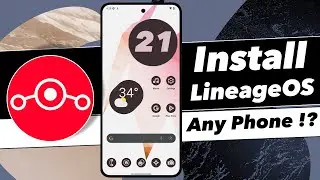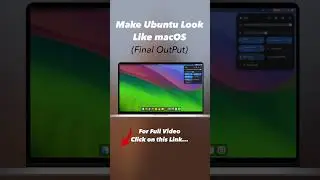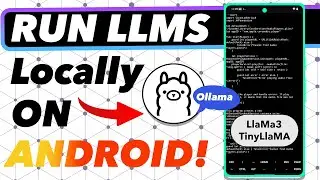How to CREATE a NAS Server With Raspberry Pi 3 Using Multiple Drives ? || (Hard Drive + SSD)
How to create nas server with raspberry Pi Using Multiple Hard Drives & SSD’S
Raspberry Pi is one of those computer tech which lets to do lots of things. The Special thing about the raspberry Pi is to use it for anything like physical Computing with GPIO Pins, You Can Also use it for creating Network Attached Storage or NAS for your Home to access the data across multiple computers wirelessly by creating NAS server with Pi using multiple drives.
What is NAS?
NAS stands for Network Attached Storage. NAS helps to share a files across heterogenous devices in a network. NAS uses a networking protocols like AFP, SMB which helps to create file sharing server.
By Default, NAS uses SMB server which is file sharing server helps others to access the files across multiple devices seamlessly in a network. If you are having lot of computers its tedious to share a data across multiple devices through wires. So creating a NAS helps to access the files wirelessly across all of your computers which are connected to same network.
Ok Enough About the Theory :
Imagine if you have lot of devices connected to the same network. Its very tough to transfer the data from one device to another device wirelessly. So we will build a NAS Server so that all of the devices can talk to the server also they can see the files on the server with both read and write permissions. For Example if you have an android device and I will copy all of my backup to the NAS Server so automatically other devices connected to the same network can have access to all the files.
In this video I will be using a Raspbian Stretch lite which is command line based Debian - Linux Distribution which helps us to create NAS with Raspberry Pi using multiple drives.
Donate(Thank You):
paypal.me/SIVAKUMARKATARU
Requirements :
1 x Raspberry Pi 3 (Recommended)
1 x Ethernet Cable
1 x Class 10 Micro SD
1 x External Hard Drive
1 x Dual Band WIFI Router
Command List:
To Update all the Repositories
sudo apt-get update
NTFS Package :
sudo apt-get install ntfs-3g
Exfat Package:
sudo apt-get install exfat-utils exfat-fuse
Samba Server Installation:
sudo apt-get install samba samba-common-bin
Creating a directorys inside the root
sudo mkdir /External. Main Directory
sudo mkdir /External/01. Sub Directory 1
sudo mkdir /External/02 Sub Directory 2
Then Mount the Drives :
sudo mount /dev/sda1 /External/01
sudo mount /dev/sdb1 /External/02
Configuring samba
sudo /etc/samba/smb.conf
Add these lines at the bottom :
[RaspberryPi - Server1]
writeable = yes
browsable = yes
path = /External
create mask = 0777
directory mask = 0777
valid users = yourName
Restating the Samba :
sudo /etc/init.d/samba restart
~Follow Us On Social Media & Post Your Queries And Suggestions For any Future Videos at:
~ / kskroyal961
/ kskroyal961
~ Subscribe To Our Channel
~ Watch More Videos At:
/ ksktech
Music Used In the Video:
[No Copyright Music] Last Summer - Ikson
Last Summer by Ikson: / ikson
Music promoted by Audio Library • Last Summer – Ikson (No Copyright Music)
Buddha - Kontekst (No Copyright Music)
Buddha by Kontekst / kontekstmusic
Creative Commons — Attribution 3.0 Unported— CC BY 3.0
http://creativecommons.org/licenses/b...
Music provided by Audio Library • Buddha – Kontekst (No Copyright Music)