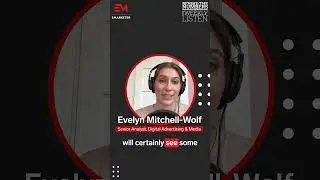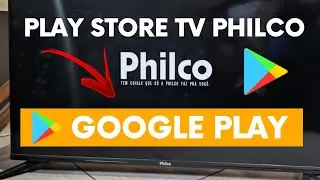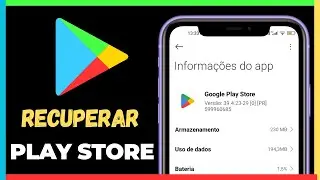How to Download YouTube Videos on PC or Notebook: (Complete Guide)
How to download YouTube videos on PC or Notebook: Complete guide.
In the world of online entertainment, YouTube is one of the most prominent video platforms. Furthermore, it has a wide range of content, from tutorials to entertainment, many people want to download videos to watch offline on their PCs or notebooks. However, an elegant solution for this purpose is YouTube Premium. In this article, we'll explore how to use YouTube Premium to easily download videos and watch them on your PC or laptop, anytime, anywhere.
Benefits of YouTube Premium
Before we dive into the download process, it's crucial to understand the benefits YouTube Premium offers subscribers:
1. Ad-Free Experience:
YouTube Premium eliminates annoying ads, giving you a more uninterrupted and enjoyable viewing experience.
2. Offline Assistance:
One of the most notable advantages is the ability to download videos for offline viewing on devices including PCs and notebooks.
3. Background Music Playback:
In addition to videos, YouTube Premium allows you to listen to music in the background, enabling multitasking.
4. Access to Original Content:
Subscription includes access to exclusive content like original YouTube series and movies.
Guide on How to Download YouTube Videos on PC or Notebook with YouTube Premium
Step by step on how to use YouTube Premium to download YouTube videos on your PC or notebook:
Step 1: Purchase YouTube Premium Subscription
Firstly, before you start downloading videos, you must subscribe to YouTube Premium. Visit the official YouTube Premium website and follow the instructions to sign up.
Step 2: Choose the Video You Want to Download
After completing the subscription, access the video you want to download.
Step 3: Start Download
Just below the video, you will find the download icon. Click on it to start the download process.
Step 4: Select Download Quality
YouTube Premium offers options to choose the quality of the video you want to download. Select the quality that best suits your preferences and needs.
Step 5: Confirm Download
Finally, after choosing the quality, confirm the download and wait for the video to be downloaded to your device.
See a simple summary of how to download YouTube videos on your PC or Notebook
1. On your computer, access the official YouTube website
2. Then search and open the video you want to download.
3. Below the content, click Download.
And wait until the video is downloaded.
4. To find the video, click on the YouTube menu and then on Downloads.
In conclusion, YouTube Premium offers a convenient way to download YouTube videos to your PC or notebook. With a subscription, you can enjoy additional benefits such as an ad-free experience and access to exclusive content. Downloading videos with YouTube Premium is a simple and cool process, giving you the flexibility to watch your favorite videos even when you're not connected to the internet. Now that you know how to do this, make the most of this unique functionality.
In this video you learned how to download YouTube videos on your PC or Notebook, I hope you liked our tip!
YouTube Premium: / premium
Official website: https://m.youtube.com/
Link to this video:
• Como Baixar Vídeos do YouTube no PC o...
Share on your: websites, blogs, social networks, etc.
═════════════════════════════════
Subscribe to the Channel here / railsonmartins
═════════════════════════════════
#DownloadVideo #YouTube #YouTubeDownload
©Railson Martins