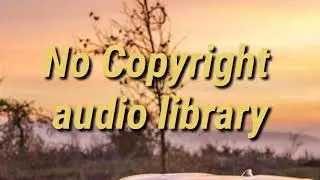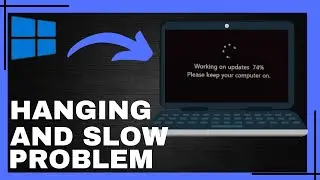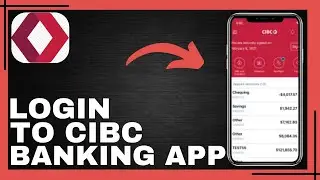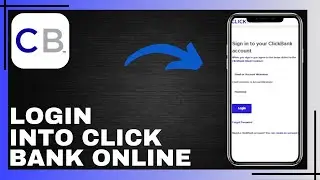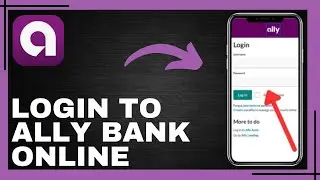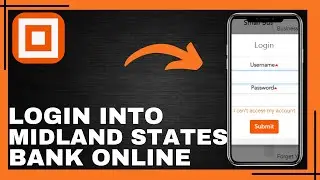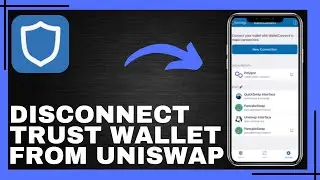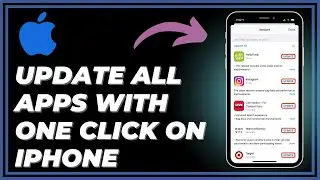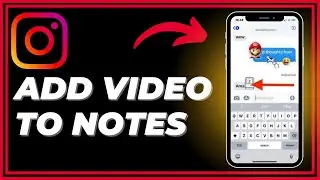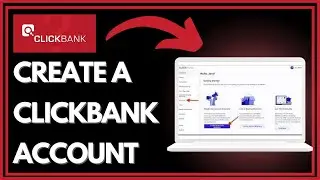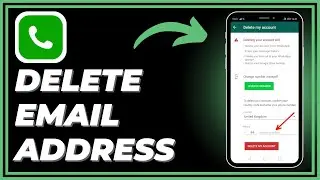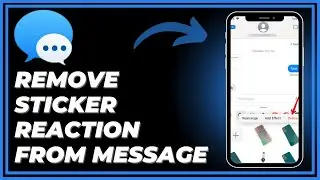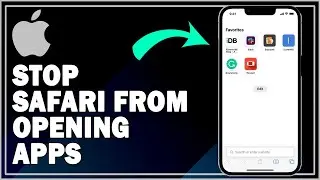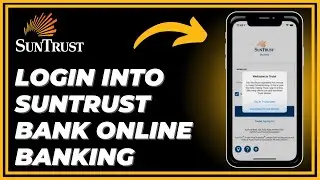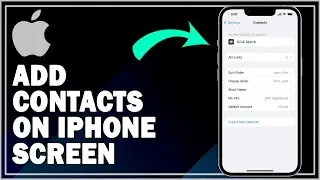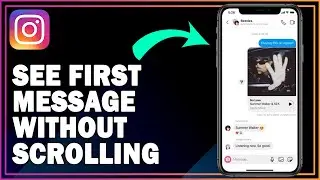How To Fix Icons Not Showing On Taskbar In Windows 10 | Simple Guide
How To Fix Icons Not Showing On Taskbar In Windows 10 | Simple Guide
Are you experiencing an issue where icons are not showing up on your Windows 10 taskbar? Don't worry; this simple guide will help you troubleshoot and resolve the problem quickly. Follow these easy steps to restore the missing icons on your taskbar and get your Windows 10 desktop back to normal.
Simple Guide to Fix Icons Not Showing on Taskbar in Windows 10:
Restart Windows Explorer:
Press "Ctrl + Shift + Esc" on your keyboard to open Task Manager.
In the Processes tab, scroll down and locate "Windows Explorer."
Right-click on "Windows Explorer" and select "Restart" from the context menu. This will refresh the taskbar and hopefully restore the missing icons.
Check Taskbar Settings:
Right-click on an empty area of the taskbar and select "Taskbar settings" from the context menu.
In the Taskbar settings window, make sure that the "Automatically hide the taskbar in desktop mode" option is turned off. Sometimes, enabling this option can cause icons to disappear.
Additionally, ensure that the "Show taskbar on all displays" option is enabled if you have multiple monitors.
Restart Your Computer:
Sometimes, a simple restart can resolve issues with missing taskbar icons. Restart your computer and check if the icons reappear after the reboot.
Update Graphics Drivers:
Outdated or corrupted graphics drivers can sometimes cause display issues, including missing icons on the taskbar. Visit the website of your graphics card manufacturer (e.g., NVIDIA, AMD, Intel) and download the latest drivers for your graphics card.
Run System File Checker (SFC) Scan:
Open Command Prompt as an administrator by searching for "cmd" in the Start menu, right-clicking on "Command Prompt," and selecting "Run as administrator."
In the Command Prompt window, type the following command and press Enter: sfc /scannow
Wait for the scan to complete. If any corrupted system files are found, the SFC tool will attempt to repair them automatically.
Create a New User Profile:
If the issue persists, it may be related to your user profile. Create a new user account in Windows 10 and check if the missing icons appear on the taskbar in the new account. If they do, you may need to transfer your files and settings to the new account.
By following these simple steps, you can troubleshoot and fix the issue of icons not showing on the taskbar in Windows 10. If the problem persists after trying these solutions, you may need to seek further assistance from Microsoft support or a qualified technician.
Please give a like and comment if it worked for u!