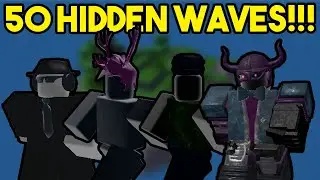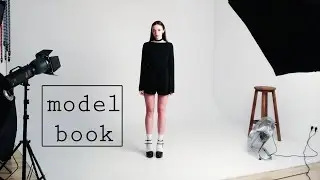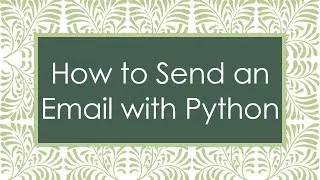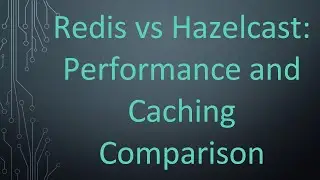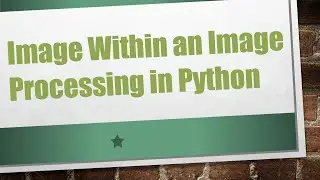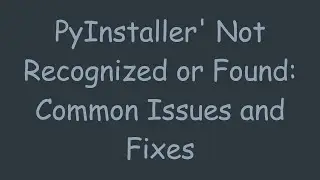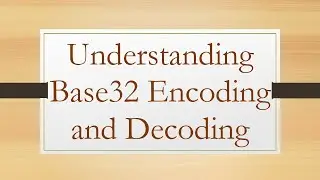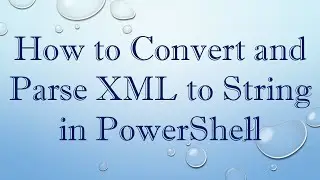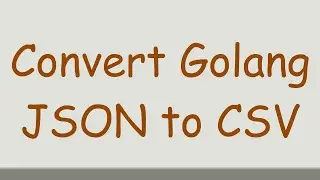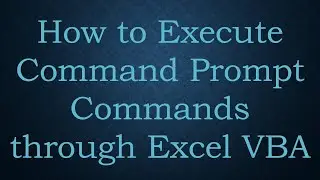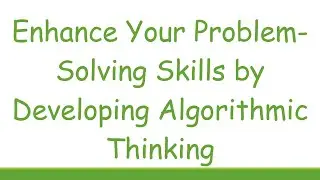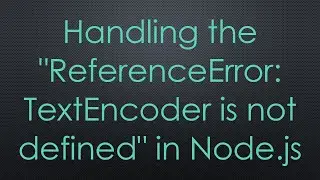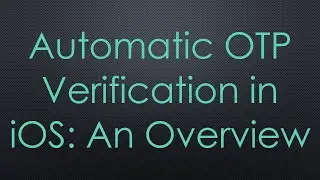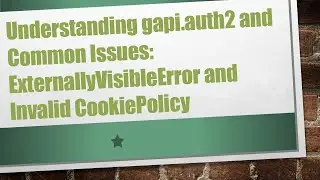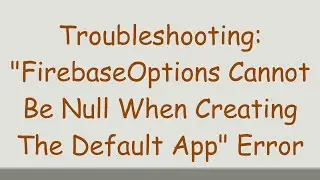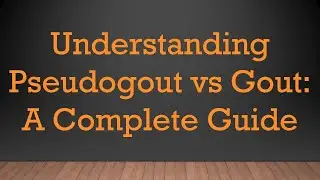How to Redirect Document Root via .htaccess and Block Direct Access
Learn how to effectively redirect your document root in Apache using `.htaccess` and prevent direct access to your new document root for enhanced website security.
---
This video is based on the question https://stackoverflow.com/q/76231785/ asked by the user 'losingfire' ( https://stackoverflow.com/u/21492363/ ) and on the answer https://stackoverflow.com/a/76232506/ provided by the user 'MrWhite' ( https://stackoverflow.com/u/369434/ ) at 'Stack Overflow' website. Thanks to these great users and Stackexchange community for their contributions.
Visit these links for original content and any more details, such as alternate solutions, latest updates/developments on topic, comments, revision history etc. For example, the original title of the Question was: How to redirect document root via htaccess and block direct access to the new document root
Also, Content (except music) licensed under CC BY-SA https://meta.stackexchange.com/help/l...
The original Question post is licensed under the 'CC BY-SA 4.0' ( https://creativecommons.org/licenses/... ) license, and the original Answer post is licensed under the 'CC BY-SA 4.0' ( https://creativecommons.org/licenses/... ) license.
If anything seems off to you, please feel free to write me at vlogize [AT] gmail [DOT] com.
---
How to Redirect Document Root via .htaccess and Block Direct Access
When managing a website, you may need to change your document root while ensuring users do not directly access the new directory. This can be challenging, especially if you've set up redirection rules that allow access to the new document root through direct URL inputs in the browser. In this guide, we will explore how to properly redirect the document root using .htaccess and effectively block direct access to the new location.
Understanding the Problem
You may have a situation where:
Your website content is stored in a subdirectory, such as /www.
You've created .htaccess rules that successfully redirect users to this subdirectory when they visit your website (e.g., example.com redirects to example.com/www).
However, if someone types example.com/www or example.com/www/ into the browser, they can still access the site directly. This is not desirable, and you would prefer to show a 404 error instead.
Solution Overview
There are two main ways to redirect users and block direct access to your new document root:
Redirecting Direct Requests to the Root
Returning a 404 Not Found Response
Let’s break these down for better understanding.
Redirecting Direct Requests to the Root
To redirect direct requests to the root and prevent access to the /www subdirectory, follow these steps:
Update Your /www/.htaccess File
If you have a separate .htaccess file in the /www subdirectory, add the following code at the top:
[[See Video to Reveal this Text or Code Snippet]]
Explanation:
The RewriteCond checks if the REDIRECT_STATUS variable is empty, indicating a direct request.
The RewriteRule then redirects any direct requests back to the root directory.
If Only Using the Root .htaccess File
If your .htaccess file is only in the document root, use the following code:
[[See Video to Reveal this Text or Code Snippet]]
Explanation:
The regex ^www(?:$|/(.*)) matches both www and www/<anything>, redirecting them back to /<anything>.
Important Note
It's recommended to test your configurations with a temporary (302) redirect to avoid caching issues.
Returning a 404 Not Found Response
If you wish to show a 404 error instead of redirecting users, adjust the RewriteRule in your .htaccess file to look like this:
[[See Video to Reveal this Text or Code Snippet]]
Replace <pattern> with the rewrite patterns from the rules above that you wish to block.
Conclusion
By following the instructions outlined above, you can successfully manage the document root redirection with .htaccess while ensuring that users cannot directly access the new document root. Whether you choose to redirect to the root directory or return a 404 error, these techniques will enhance the security of your website and improve the user experience.
Feel free to implement these changes, and always remember to back up your .htaccess file before making any modifications!