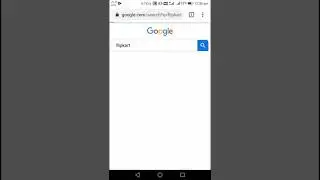How To Take Screenshot In Brave Browser - Full Page Screenshot
In this tutorial I will show you how to take a screenshot in Brave browser. Also full page screenshots!
LIKE ✔️ SUBSCRIBE ✔️ COMMENT ✔️
Follow these steps to take screenshot in Brave browser:
1. Go to google.com website.
2. Search for "fireshot chrome" or click this link:
https://chrome.google.com/webstore/de...
3. Click the "Add to Brave" button on the extension page.
4. Then click on "Add extension".
5. Now to make the extension easier to access, click on the "Extensions" icon on the top right.
6. Then click the pin icon next to "Take Webpage Screenshots ...".
7. Now click on the new icon on your task bar.
8. Select "Capture entire page" to take a full page screenshot.
9. Click on "Save as image".
10. Now click on "Allow" to allow the extension to manage your downloads.
11. Save the image to your harddrive.
▶ SUBSCRIBE: https://www.youtube.com/huskerstech?s...
❤️ ATTRIBUTIONS
Video Clips & Images: Videoblocks, Pixabay, Pexels, Videvo
Music: YouTube Audio Library, Audioblocks
Music: TeknoAXE - Synthwave E
License: Creative Commons
Source: • Synthwave E - Royalty Free Music
Music: Jesse Gallagher - Tratak
Source: YouTube Audio Library
Music: Density & Time - Water Lillies
Source: YouTube Audio Library
HASHTAGS
#tutorial #brave #bravebrowser