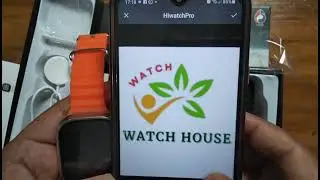How to install phpmyadmin on Kali Linux
How to install phpmyadmin on Kali Linux
To install phpMyAdmin on Kali Linux, you can use the package manager apt (Advanced Package Tool) to download and install it from the official repositories. Here's a step-by-step guide:
Update the package list:
Open a terminal and run the following command to ensure that your package list is up to date:
bash
sudo apt update
Install phpMyAdmin:
Now, you can install phpMyAdmin using the apt package manager:
bash
sudo apt install phpmyadmin
During the installation, you will be prompted to choose a web server. You can select either Apache or Lighttpd, depending on your preference. Use the arrow keys to make your selection, then press Enter.
Configure phpMyAdmin:
After the installation is complete, you need to configure phpMyAdmin to work with your web server. For Apache, the configuration is done automatically. For Lighttpd, you may need to enable the configuration manually:
bash
sudo lighty-enable-mod fastcgi-php
sudo service lighttpd force-reload
Enable PHP extensions:
To ensure that phpMyAdmin works correctly, you need to enable some PHP extensions. Run the following commands to enable them:
bash
sudo phpenmod mbstring
sudo systemctl restart apache2 # If you're using Apache
sudo systemctl restart lighttpd # If you're using Lighttpd
Access phpMyAdmin:
Once everything is set up, you can access phpMyAdmin by opening your web browser and navigating to http://localhost/phpmyadmin/.
Login to phpMyAdmin:
You'll be prompted to enter your MySQL username and password. After logging in, you should be able to manage your MySQL databases through the phpMyAdmin web interface.
That's it! You now have phpMyAdmin installed and running on your Kali Linux system, allowing you to manage your MySQL databases with ease.
Step 1: Update System
Step 2: Install PHP and Apache on Kali Linux
Step 3: Install MariaDB / MySQL database Server
Step 4: Install PHPMyAdmin on Kali Linux
Step 5: Configure Apache web Server
https://googleboy.co.za/2020/06/20/ho...