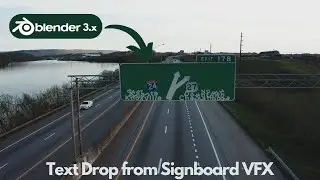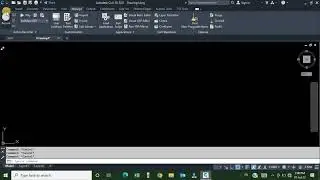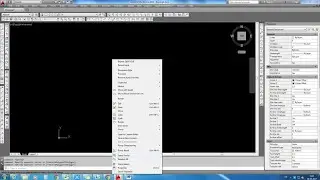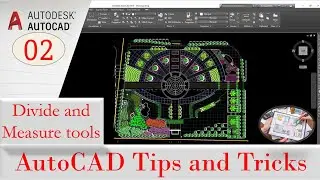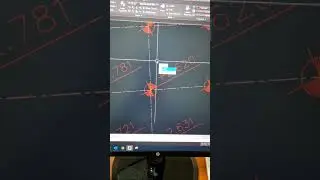AutoCAD- Add prefix and suffix to layer name change layer color change layer case U/L
this Free AutoCAD add inn will help you to manage your layers and enhance your skills and boost your productivity in office
The following are general usage instructions for Layer Apps:
(1) When the DDLyrAdd App is invoked you can select from an on-screen window the Layers you want to add a user specified Prefix, Suffix or Both to all or a selected set of Layer names in the current drawing.
(2) When the DDLyrCas App is invoked you can select from an on-screen window the Layers you want to change the case to 1st Letter Uppercase or entire Layer Name to Uppercase or Lowercase.
(3) When the DDLyrF&R App is invoked you can select from an on-screen window the Layers you want to find a matching character set and replace with a different character set at the Start, End or All of the Layer Name.
Note: For DDLyrAdd, DDLyrCas & DDLyrF&R: You can perform any of the Options on separate sets of selected Layers as many times as needed. Click on the Apply button for all the operations to run and upon completion have the on-screen window reappear again showing you all the changes. Click on the OK button to complete the operations to finish the command Click on the Cancel button to just dismiss the command without making any changes.
(4) When the DDLyrOn App is invoked, if there are current Layers in the drawing turned Off, an on-screen window will present all Layers currently Off for you to select from to turn On. Layers can be listed sorted by Thaw/Frozen or Layer Name. Any Layers selected to be turned On can also be Thawed if currently also Frozen.
(5) When the DDLyrTh App is invoked, if there are current Layers in the drawing in the Frozen state, an on-screen window will present all Layers currently Frozen for you to select from to Thaw. Layers can be listed sorted by On/Off or Layer Name. Any Layers selected to be Thawed can also be turned On if currently also Off.
(6) When the DDLyrVpC App is invoked, the left side of the window presents a large Color chart showing the 255 AutoCAD Color Index in Color Swatches and on the right side is a list of all Layers in the current drawing shown with their assigned Color Number. If drawing is in Paper Space, then the Viewport (VP) Layer Color Number is also shown in the Layer list. Color Numbers are shown in the Layer list preceded with a “-“ if there are Layer Color Overrides as in the case with VP Layer Colors or Xref Layer Colors. Note: Unloaded or Oprhaned Xrefs are not supported for showing or removing Layer Color Overrides. User can sort the Layer list by Layer Name or Color Number (or VP Color if in Paper Space). If there are any Xrefs, user can choose to show All Layers, No Xref Layers or just the Xref Layers. User can then select as many Layers to change the current Color assignment to a new Color by selecting one of the Color Swatches from the large 255 Color chart. If user wants to use LayerApp’s CTB files (within the Layer Apps folder are Metric & Imperial scaled Color Style Tables), then choose Colors based on the recommended 6 groups of Black Line Pen Weights ranging from Extra Bold (Cyan), Bold (Yellow), Wide (Magenta), Medium (Green), Fine (Red) & Extra Fine (Blue). Click on the Info button to set the option to “Include CTB Files” for selection in AutoCAD’s Plot command. Note: For AutoCAD versions older than 2022, user must invoke AutoCAD’s Options command and click on Cancel button to dismiss in order for the CTB changes to take place in AutoCAD’s Plot window.
Download application from below link
https://www.mediafire.com/file/jh5v6s...
Join this channel to get access to perks:
/ @shokitasghar
https://chat.whatsapp.com/K8AT02M0mEQ...
/ shokitasgharali