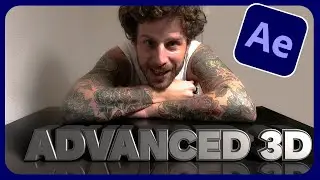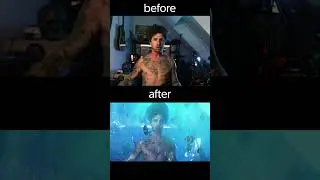New feature in After Effects: Content-aware fill for video
In this new tutorial overview video by flomotion.eu you will get all necessary information about the new content-aware fill for video.
In this new release of after effects you now have a new feature called:
content-aware fill for video.
With this easy to use tool you are able to remove objects from a footage file.
All you need to do is create an alpha channel that represents the part of the image that you want to remove.
You can do that with masks, mattes, rotobrush and so on.
The rest is fully automated.
All you need to do is to open the content aware fill window and click on the "create fill layer" button, which automatically creates a video / image sequence for you.
After effect replaces the object with its clever algorithm and creates a matching background from the previous and following frames.
Content-Aware Fill in After Effects enables you to repair holes in video created by removing unwanted areas or objects.
Though it may look like in Photoshop, the algorithm in After Effects is temporally aware: it analyzes frames over time to fill in missing pixels by pulling them from other frames.
How to use Content-Aware Fill:
Create a transparent area in your composition over the unwanted area or object. You can use any method you like, e.g. track a mask,
erase or key out an object, apply an alpha matte, or use Roto Brush.
From the Window menu, open the new Content-Aware Fill panel.
Click Generate Fill Layer to render a new layer that fills in the hole. After Effects will do the rest!
The alpha channel of all layers are included in Content-Aware Fill's analysis; if you do not want a specific layer or mask to affect the analysis or fill rendering, turn off that layer's visibility or set the mask's mode to None. The rendered fills are image sequence files that are added as a new layer to the composition, and to the project in a folder called Fills.
You can generate multiple fill layers from the same composition; each time you click the Generate Fill Layer button, the composition is analyzed and a new fill layer is created. For example, if you want to remove multiple objects from a single video, in some cases you will get better results by creating fills for one object at time.
Stay tuned for more in depth tutorials about the content aware fill for video in after effects and learn more about the possibility of creating a reference frame.
Flomotion.eu will release new tutorials about this awesome new feature soon.
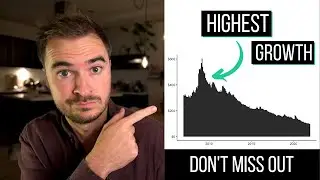

![[MIRRORED] K-POP RANDOM DANCE || Old & New (2014-2024)](https://images.videosashka.com/watch/KZspeS6SH-I)