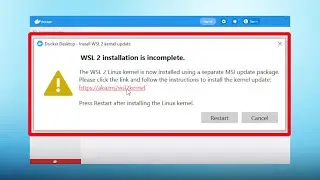How to Install & Setup OpenVPN in Windows 10 (2020) | Free VPN service using OpenVPN
In this video, i will show you how to install OpenVPN on a Windows 10 PC. We will connect using a free service from VPNbook, that will allow you to securely connect to many different geographical servers.
Time Stamps
0:00 Introduction
0:23 Download
1:00 Installation
3:10 Download configuration file from VPNbook
4:23 Extract config file
4:40 Import config file
5:46 Sign in and connect
6:48 Verify connection
7:25 Disconnect VPN
Video Notes:
OpenVPN can be downloaded for free from the official website:
After installing OpenVPN and you to use your own configuration file you can copy it to either path on your PC:
C:\Users\[your user]\OpenVPN\config *or* C:\Program Files\OpenVPN\config
Free VPN service used is by VPNbook, here is a link to the directory:
Here’s another video to install a VPN using the built in Windows 10 tool:
Join Our Community By Subscribing Here:






![OSU! [supercell - Hero Kowari's Insane] 4.42 FC S](https://images.videosashka.com/watch/l4DQHYtqzqY)