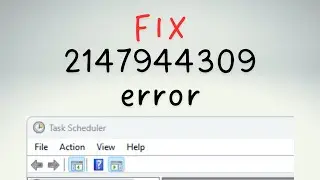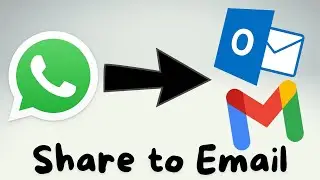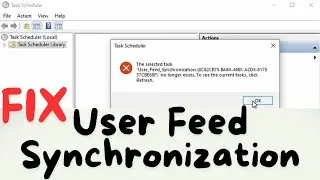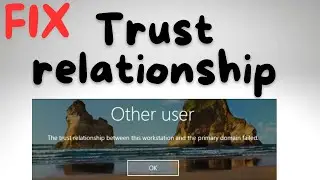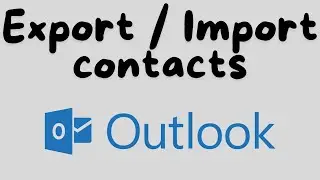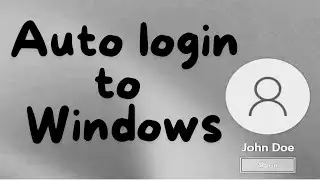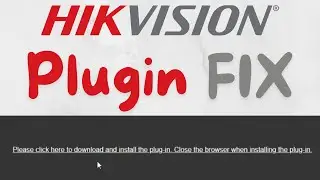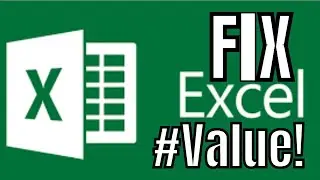GPU Configuration Warning OpenCL | How to fix this error now | Davinci Resolve | FIX
How do I set GPU processing mode to OpenCL?
If you're working with the paid Studio version of DaVinci Resolve, open a Project and go to Preferences → Hardware Configuration → and change GPU Processing Mode to OpenCL. Under GPU Selection Mode, choose the Manual option, and this will allow you to select specific GPUs for processing
Davinci Resolve Official Website: https://www.blackmagicdesign.com/nz/p...
DaVinci Resolve is the world’s only solution that combines editing, color correction, visual effects, motion graphics and audio post production all in one software tool! Its elegant, modern interface is fast to learn and easy enough for new users, yet powerful for professionals. DaVinci Resolve lets you work faster and at a higher quality because you don’t have to learn multiple apps or switch software for different tasks. That means you can work with camera original quality images throughout the entire process. It’s like having your own post production studio in a single app! Best of all, by learning DaVinci Resolve, you’re learning how to use the exact same tools used by Hollywood professionals!
-----
Check out our other channels:
Games ODSG: @gamesodsg
Teacher Sonya: @teachersonya
Money ODSG: @moneyodsg
Motivation ODSG: @motivationodsg
DIY ODSG: @diyodsg
-----
Tools for new Youtube Content Creators:
TubeBuddy: https://www.Tubebuddy.com/ODSG
VidIQ: https://vidiq.com/ODSG






![[REMAKE] Work Out - J. Cole - [FREE FLP]](https://images.videosashka.com/watch/POi4OadmGa0)