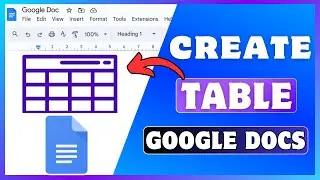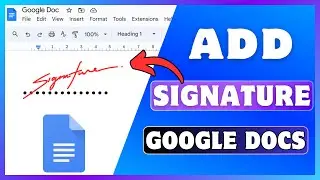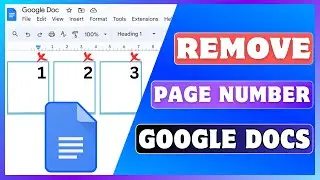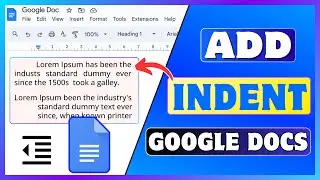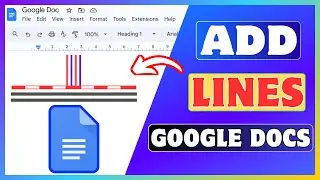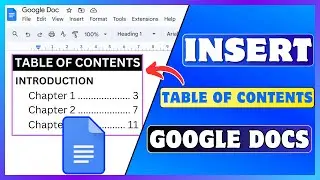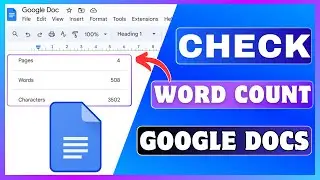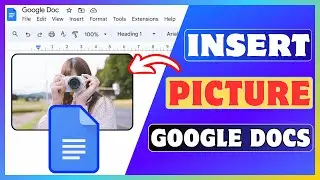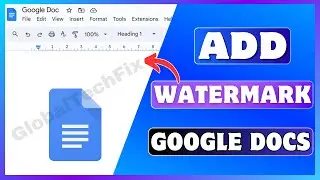How To Remove A Person From A Photo | Erase People From Picture
How To Remove A Person From A Photo | Erase People From Picture
Today, I'm going to show you how to remove a person from a photo in just a few simple steps!
If you’re looking for a way to delete or erase a person from a picture in a minute, I’ll walk you through an AI tool that makes it super simple.
Today in this video I am going to remove a boy and a dog from a picture.
But before we jump into it, don’t forget to like this video and subscribe for more helpful tutorials like this.
Our Favorite Apps and Tools:
🚀NordVPN (Get up to 81% discount) : https://go.nordvpn.net/SH8xt
📚Audible (Get 750,000+ audiobooks for free) : https://amzn.to/4grSg5a
💥VidIQ (Get more views on YouTube) : https://vidiq.com/techunow
🛒Shopify (Start your online business) : https://shopify.pxf.io/techunow
🎯Social media management tool : https://bit.ly/SocialPilot-TUN
Removing a person from a photo is to using editing tools or software to erase someone from an image, leaving the rest of the picture intact.
This can be done to enhance the composition, focus on the main subjects, or adapt the photo for different uses.
Sometimes, an unintentional person may appear in a photo, which can be distracting. Removing them can make the photo look cleaner and more professional.
Removing individuals can help maintain privacy, especially if you plan to share the image publicly.
Using an AI tool you can quickly remove a person or any other unwanted object, creating a polished final image tailored to your needs.
Alright, let’s get started!
🔶STEPS🔶
To remove a person from a photo,
1. Open picwish.com on your computer or mobile web browser.
2. Sign up using your email address.
3. From the left side of the screen, find and click on "Photo Editing."
4. Find and click on "Photo Retouch."
5. Find and select the image from which you want to remove a person or object.
6. To remove any object from the picture, first select the Brush tool from the left side.
7. Mark the area you want to delete.
8. Once selected, click the "Remove" button.
9. Click the Save button at the top right and select "Free Image" from the dropdown.
Now your picture is downloaded, and you can view it in your downloads folder.
#RemovePerson #RemovePeople #DeleteSomeone #ErasePeople #Android #iPhone #Computer
▬▬ ▬▬ Related Videos ▬▬ ▬▬
✅Remove Object From Image
• How To Remove Object From Photo | Era...
✅How To Fix Blurry Photos
• How To Fix Blurry Photos | Unblur A P...
✅Remove Background From Image Free
• How To Remove Background From Image F...
If you liked this video, please don't forget to like this video and subscribe to our channel for more tutorials and tips.
🔴 Subscribe 👉 / @globaltechfix
This Video Includes:
⟡app that can remove person from photo
⟡how to remove people from photos
⟡how to delete someone from a photo
⟡how to erase people from pictures
⟡how to edit people out of photos