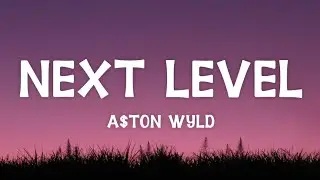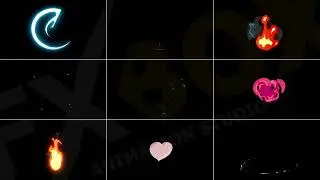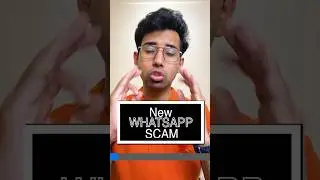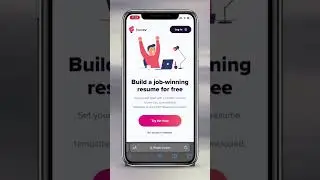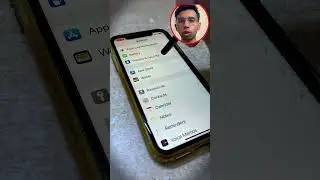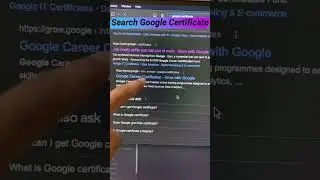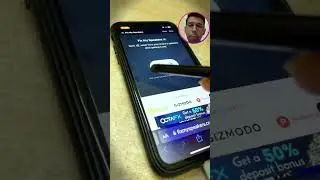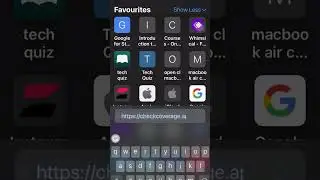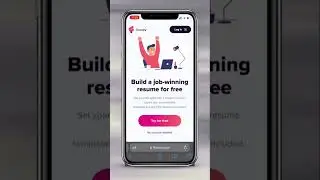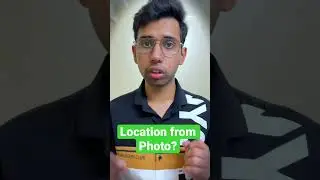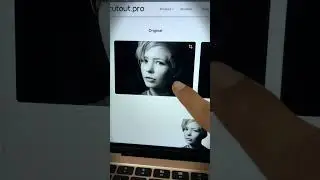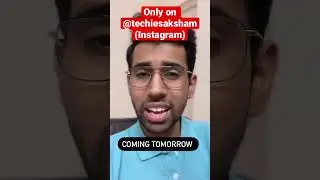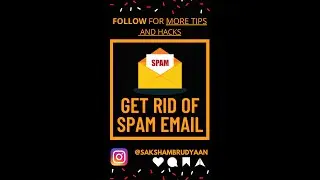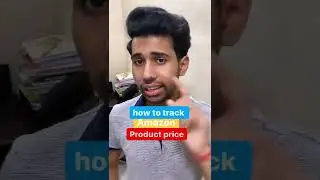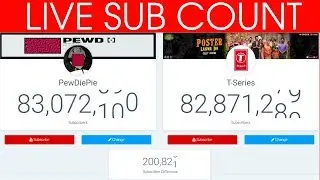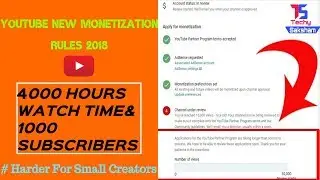How To Disable Guest Mode ( Windows 8,8.1,10)
In this video, I have explained 2 methods to disable Guest Mode on Windows PC, Laptop, etc versions (8,8.1,10). Try any of the methods which work well for you. if any method works Then do comment below.
======================================================
[Method 1]: Disable Guest account in Computer Management.
Step 1: Open the Run dialogue box by Windows+R hotkeys, type compmgmt.msc and tap OK (or press Enter) to open Computer Management.
Step 2: Find and open the Users folder.
In Local Users and Groups, you can locate it immediately.
Step 3: Right-click the Guest account on the right and choose Properties in the context menu.
Step 4: Check the box before the Account is disabled and click OK in the Guest Properties window.
======================================================
Method 2: Disable the Guest account in Local Group Policy Editor.
Step 1: Access Local Group Policy Editor.
Step 2: Follow the path of Computer Configuration/Windows Settings/Security Settings/Local Policies/Security Options to locate and open the "Accounts: Guest account status" policy.
Step 3: In the policy's Properties window, select Disabled and tap OK.
=======================================================
I POST COOL STUFF ON INSTAGRAM!
JOIN ME ON SOCIAL MEDIA
My Linkedin: / sakshambrudyaan
MY INSTAGRAM (@techiesaksham) ►
/ techiesaksham
MY TWITTER (@Brudyaansaksham) ► / brudyaansaksham
MY FACEBOOK ► / saksham.brudyaan
MY Facebook page ► / techysaksham
______________________________________
Keywords:
how to,windows 10,windows 8.1,guest,windows 8 (operating system),windows,windows 8,guest account,tech,microsoft windows,enable guest account,techysaksham,how to unloack guest account without password,guest mode windows,how to remove guest account in computer,how to delete guest account in window,turn off guest account,guest mode off kaise kare,guest mode windows 10,guest mode windows 11,guest mode windows 7,windows guest mode,windows guest mode account