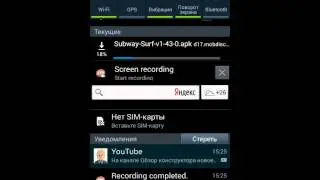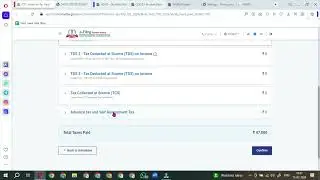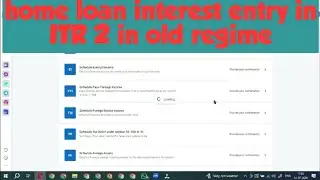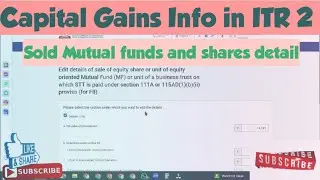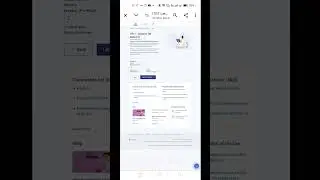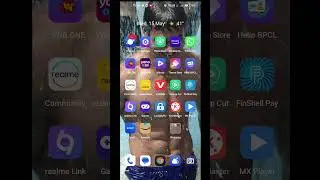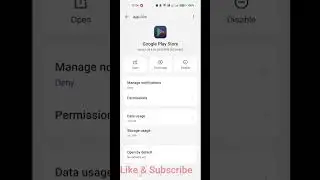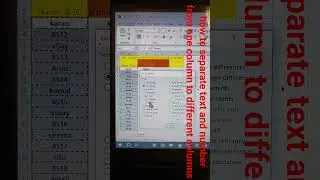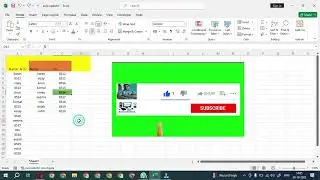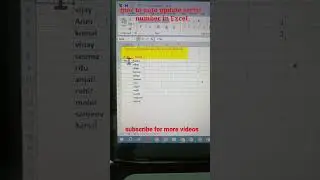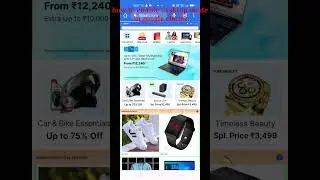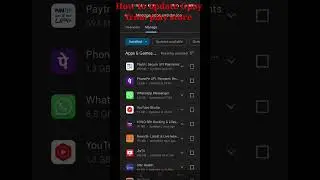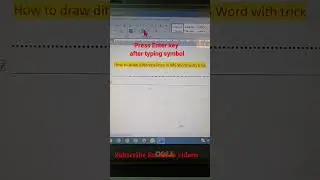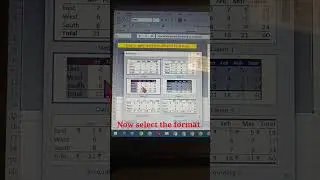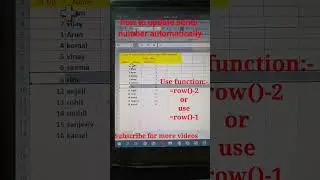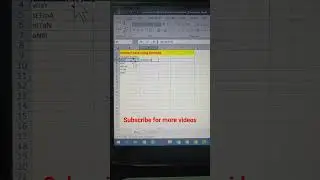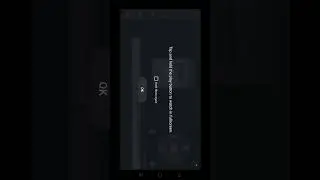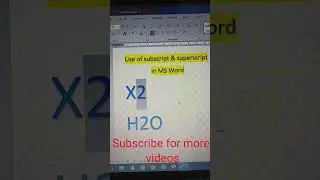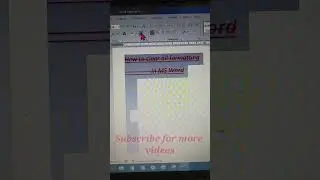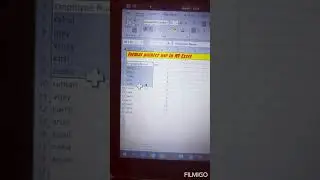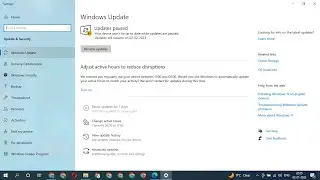how to calculate square root in excel | How to Calculate Square Root in Microsoft Excel
How to Calculate Square Root in Microsoft Excel
Calculating the square root of numbers is common in mathematical equations. If you’d like to perform that calculation in Microsoft Excel, you have a couple of ways to do that. We’ll show you how.
What Is a Square Root?
The square root of a number is the value that you multiply by itself to get the original number. For example, the square root of 25 is 5. This is because if you multiply 5 by 5, you get 25.
Calculate Square Root in Excel With the Caret Symbol
One way to find the square root in Excel is to use the ^ (caret) symbol. Use this method if you do not want to use a dedicated square root function (which is our second method below).
To start, first, open your spreadsheet with Microsoft Excel. In your spreadsheet, find the number for which you want to find the square root.
The ^ (caret) symbol is located on number 6 on your keyboard. Press Shift+6 to type the symbol.
Calculate Square Root in Excel With the SQRT Function
If you’d like to use a function to calculate the square root, use Excel’s dedicated SQRT function for finding square roots. This function retrieves the same result as the method above.
To use the function, first, open your spreadsheet with Microsoft Excel. In the spreadsheet, select the cell in which you want to display the answer.
=SQRT(cell address) press enter
I hope you will like this video if you like this video please share this video as much as you can and hit subscribe button on @kamalinfotech4408 .
Thanks for watching