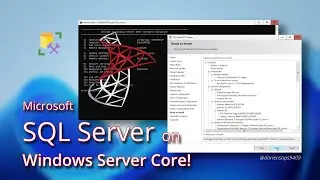Install and Configure Hyper-V on Windows Server Core 2025
Discover how to install and configure Hyper-V on Windows Server Core 2025, tapping into the same virtualization technology that drives Microsoft Azure. In this second installment of our Hyper-V series, you’ll learn the critical steps needed to build a robust virtual environment for your business or personal lab. We’ll walk through the entire setup process from a single administrative workstation in a Workgroup—no Active Directory required.
Applies to:
Windows Server 2016, Windows Server 2019, Windows Server 2022, Windows Server 2025
Chapters
0:00 Introduction
0:44 Assumptions
1:20 Installation of Hyper-V Role
1:43 Installation: PowerShell
2:23 Installation: Server Manager on Admin Workstation
3:20 Installation: Windows Admin Center on Admin Workstation
3:54 Prepare Storage
5:34 Hyper-V Settings via Windows Admin Center
6:51 Thank you for watching
Glossary:
BIOS = Basic Input/Output System
HBA = Host Bus Adapter
ISCSI = Internet Small Computer Systems Interface
NTFS = New Technology File System
NUMA = Non-Uniform Memory Access
NVMe = Non-Volatile Memory Express
OS = Operating System
RAM = Random Access Memory
ReFS = Resilient File System
SR-IOV = single root I/O virtualization
SSD = Solid State Drive
UEFI = Unified Extensible Firmware Interface
VLAN = Virtual LAN
PowerShell Commands:
Add-WindowsFeature -Name hyper-v -IncludeManagementTools
Get-WindowsFeature -Name Hyper-V
Set-Item -Path WSMan:\localhost\MaxEnvelopeSizeKb -Value 720
Links:
https://learn.microsoft.com/en-us/win...
https://learn.microsoft.com/en-us/win...
https://learn.microsoft.com/en-us/win...
https://www.microsoft.com/en-us/windo...
Channel Reference:
• Install and Configure Hyper-V on Wind...
• Manage Windows Workgroup Servers Remo...
• Windows Server 2025 Core | Basic Inst...