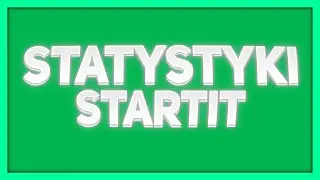Install & Try the Web Developer Extension in Chrome, Firefox, and Brave!
Want to enhance your web development workflow with a powerful browser extension? In this video, we’ll show you how to install the Web Developer extension in Chrome, Firefox, and Brave , then demonstrate its features for CSS editing, form management, and more. Perfect for developers, designers, or anyone looking to inspect and tweak websites effortlessly across browsers!
Learn:
✅ Step-by-Step Guide :
Install in Chrome :
Go to the Chrome Web Store and search for "Web Developer".
Click "Add to Chrome" and confirm installation.
Install in Firefox :
Visit Firefox Add-ons and search for "Web Developer".
Click "Add to Firefox" and restart if prompted.
Install in Brave :
Brave supports Chrome extensions, so follow the same steps as Chrome: Chrome Web Store .
Try Key Features :
CSS Tools : Disable styles, edit properties, or view rules.
Form Management : Fill, clear, or manage forms easily.
Image Information : Get details about images on a webpage.
Responsive Design : Test layouts on different screen sizes.
✅ Why Use Web Developer Extension?
Powerful Tools : Access advanced web inspection features without extra software.
Cross-Browser Support : Works seamlessly in Chrome, Firefox, and Brave.
Free & Lightweight : No cost, easy to use, and enhances your workflow instantly.
✅ Pro Tips :
Combine it with DevTools for deeper insights into website structure.
Use the toolbar icon for quick access to frequently used tools.
Experiment with all features to find what works best for your projects.
Perfect for web developers, designers, or curious users who want to explore and modify websites like pros! Hit subscribe for more browser extension tips and like if this helped.
Let us know: What’s your favorite feature in the Web Developer extension?
👉 Watch now and take your web development skills to the next level!
#WebDevelopment #BrowserExtensions #Chrome #Firefox #Brave
(Short, clear, and packed with practical knowledge!)