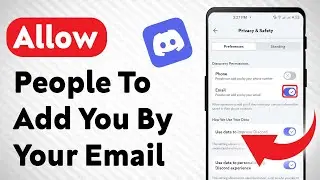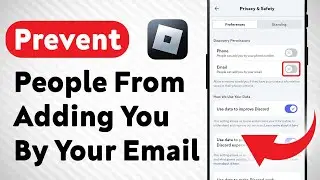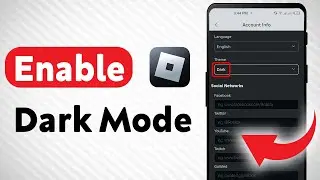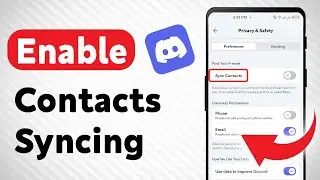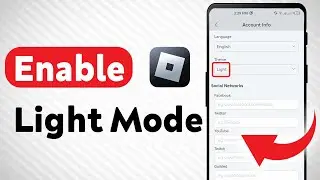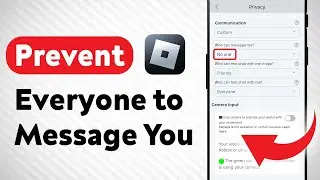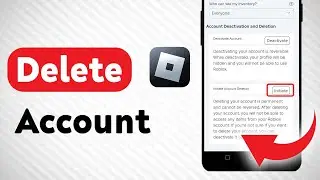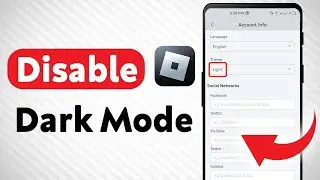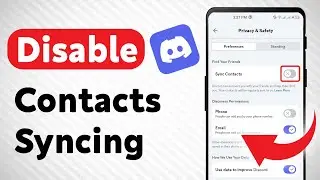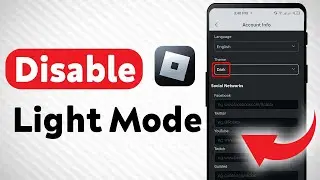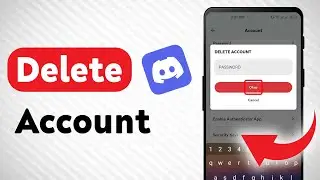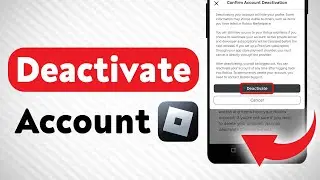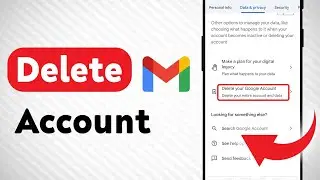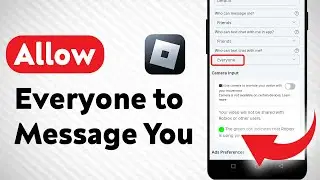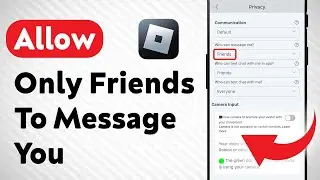How to Fix Windows 10 Taskbar Not Hiding In Full Screen
In this video, we will show you how to fix the issue of the Windows 10 taskbar not hiding in full screen. Follow these steps:
1. Go to your Start Menu and open "Settings" by clicking the gear symbol or using the shortcut "Windows key + I."
2. Choose the "Personalization" option.
3. Navigate to "Taskbar."
4. Click the prompt to automatically hide your taskbar in desktop mode. Ensure that the toggle for automatically hiding the taskbar in tablet mode is active.
5. Restart your game or any other program that works in full screen and check if the taskbar has disappeared.
If you're frustrated with the taskbar not hiding in full screen on Windows 10, this tutorial will help you resolve the issue. Watch the video for a step-by-step guide. Don't forget to like and subscribe for more helpful tutorials.
For advertiser contact us via email : [email protected]