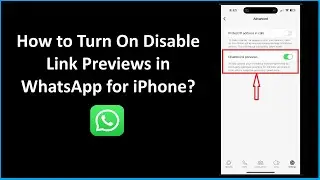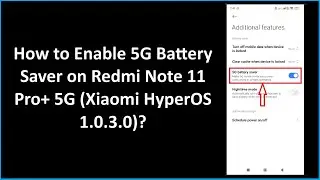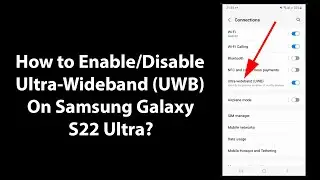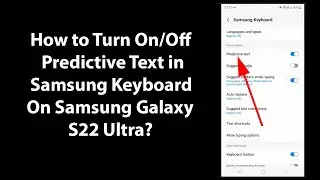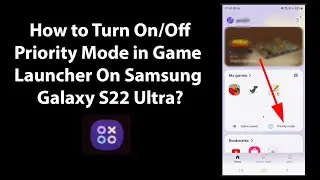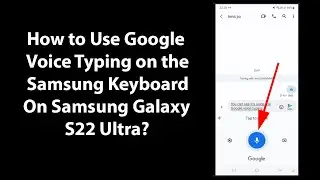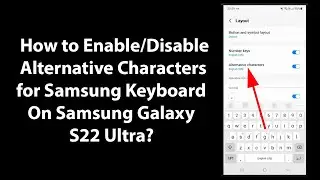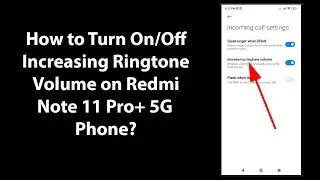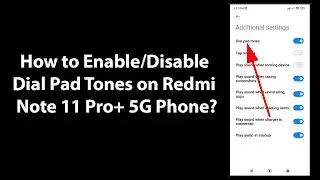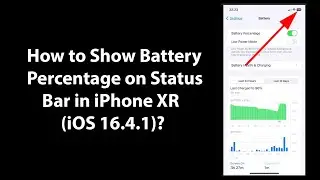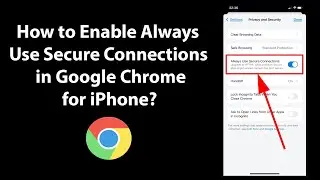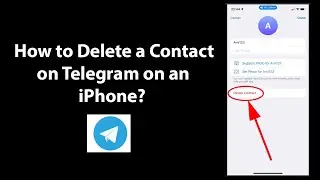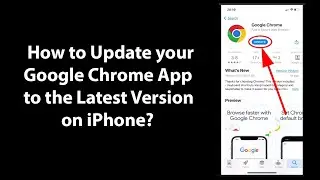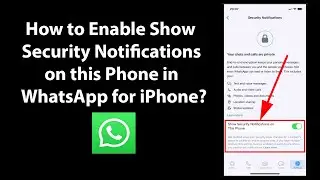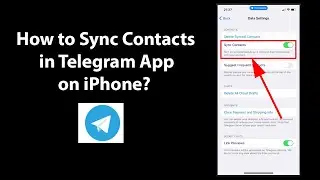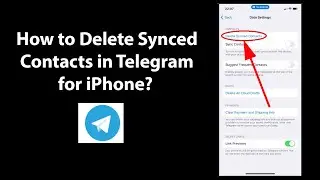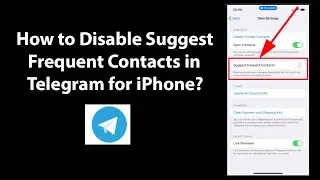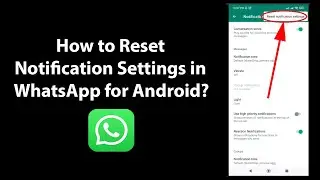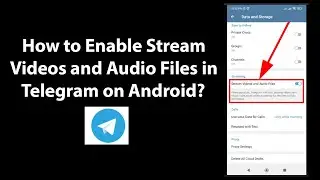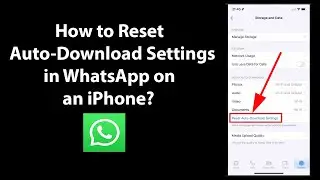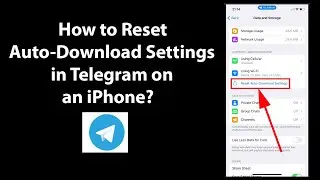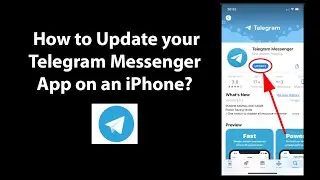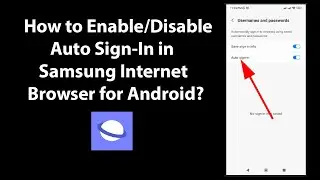How to Enable Gmail Desktop Notification in Google Chrome on Windows 10?
How to Enable Gmail Desktop Notification in Google Chrome on Windows 10?
Step 1: Open https://gmail.com and login to your gmail account in Google Chrome browser.
Step 2: Click on 'gear' icon at the top right section, and then click on 'settings.'
Step 3: Click on 'General' tab and scroll down to Desktop Notifications.
Note: If you see this message 'notifications have been disable in this browser,' then you need to click on 'three dots' at the top right in chrome, and then click on 'Settings.' Scroll down at the very bottom, and then click on 'Advanced.' Click on 'site settings.' After that, Click on 'notifications,' and then turn On the toggle.
Step 4: Go to the setting page again in gmail, and refresh it.
Step 5: Go to the notifications sections again, and enable 'new mail notifications on' by clicking on radio button. After that, click on 'click here to enable desktop notifications for gmail.' Click on 'Allow' button.
Step 7: Scroll down at the very bottom, and then click on 'save changes' button.
Step 8: Now, Go to the settings of windows 10, click on 'system,' and then click on 'notifications & actions.' Scroll down to google chrome, and make sure toggle is 'On' for notifications in chrome.
Thanks for watching, please like and subscribe
==============================================
YouTube Subscribe: https://goo.gl/4lCCN8
Patreon: / techmespot
Facebook: / techmespot
Twitter: / techmespot
Website: http://techmespot.com
#howto #EnableGmailDesktopNotifications #GoogleChromeTips